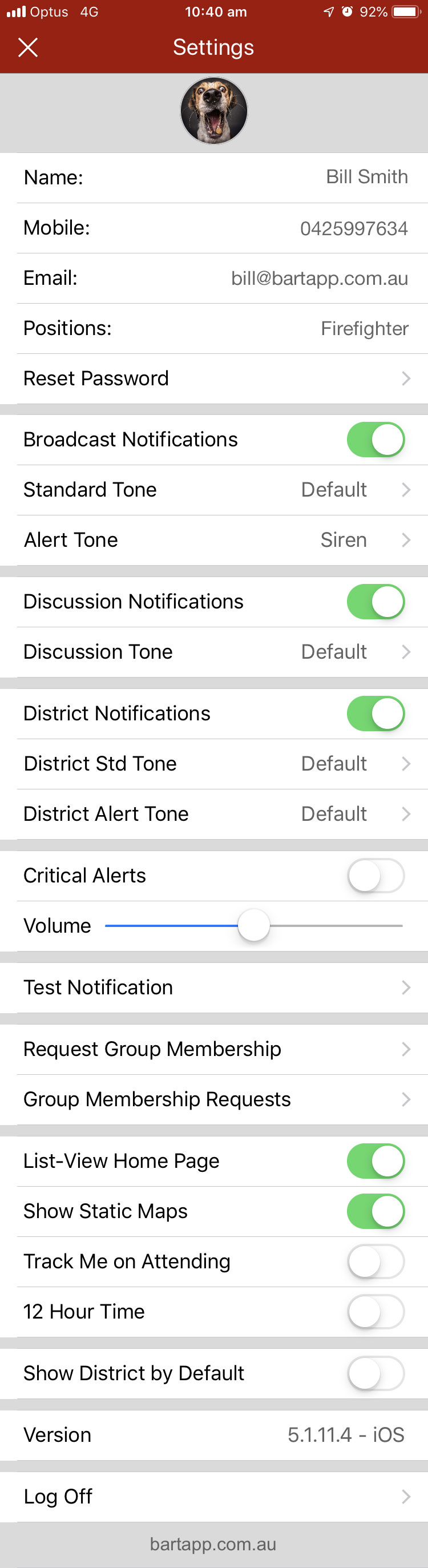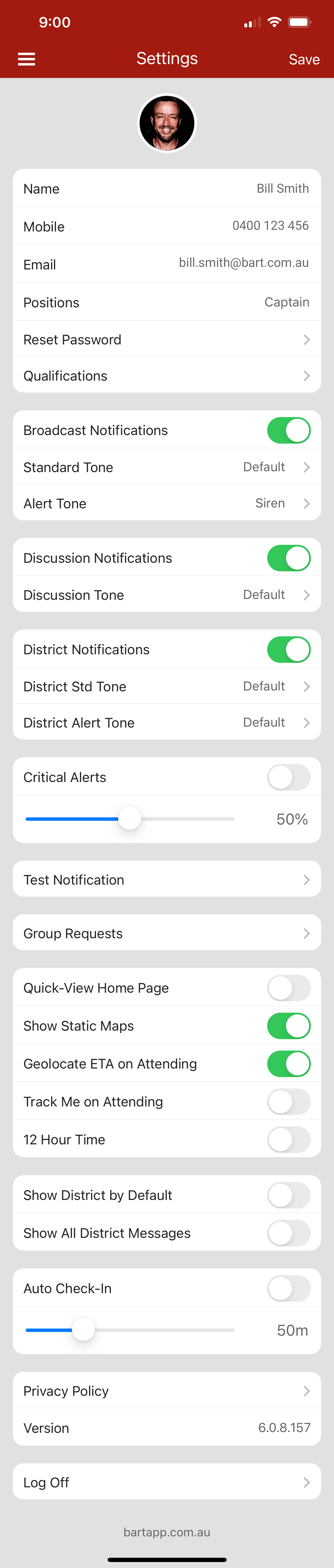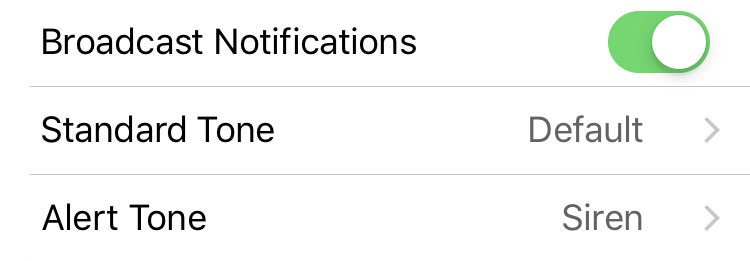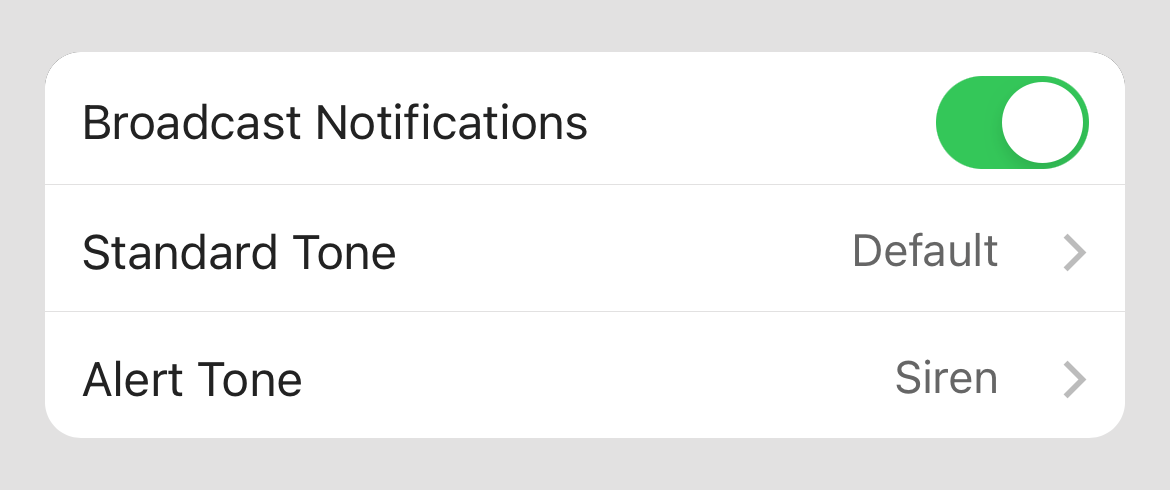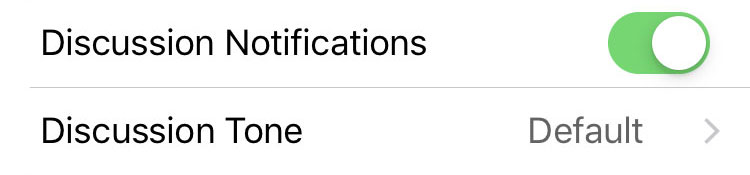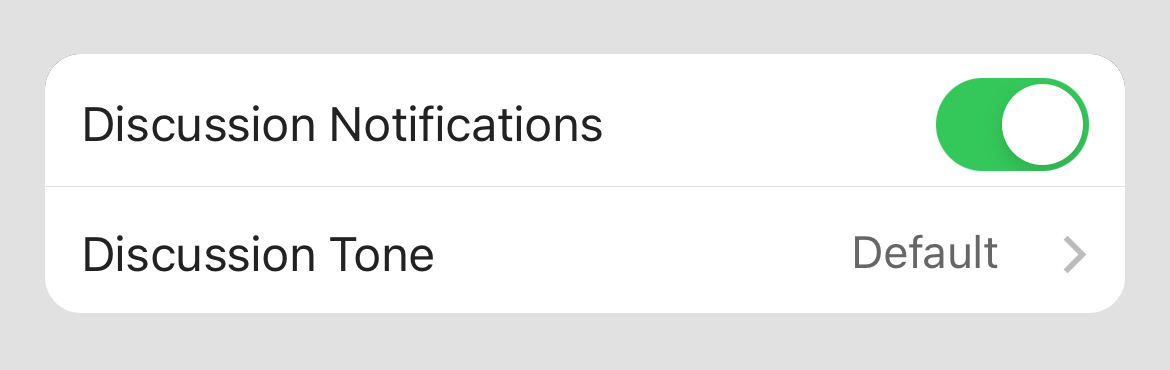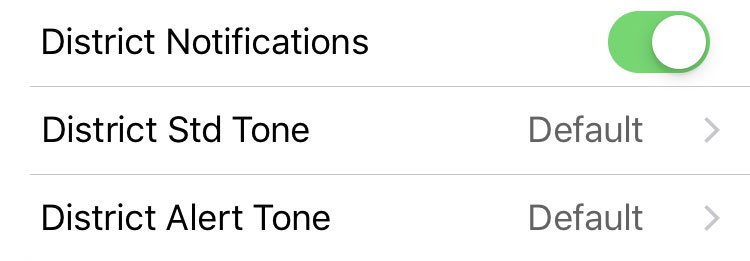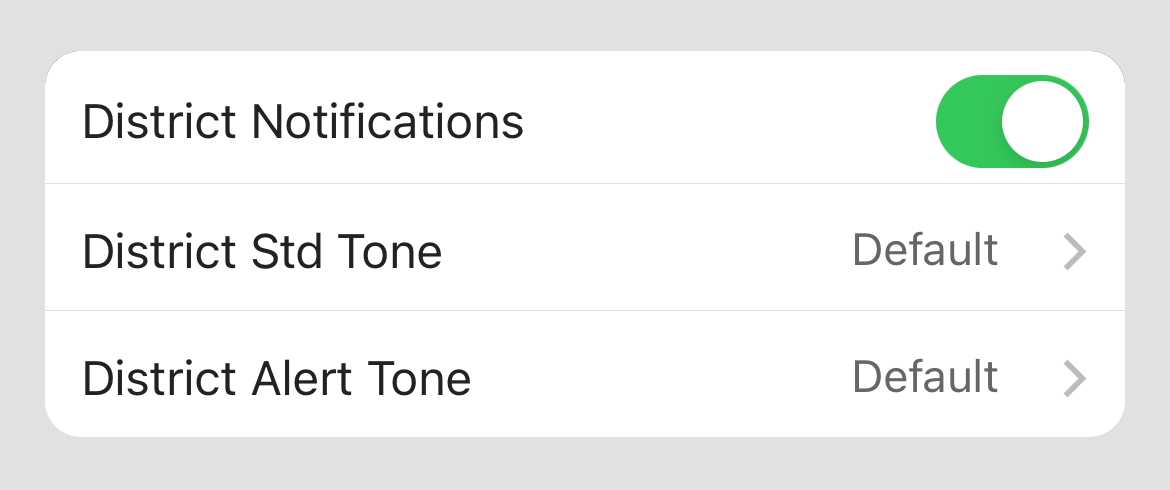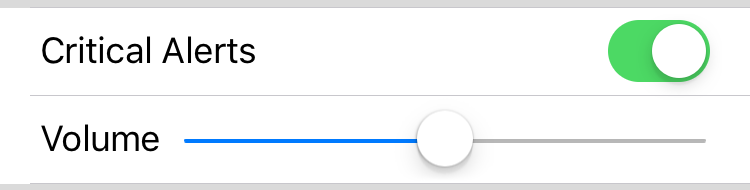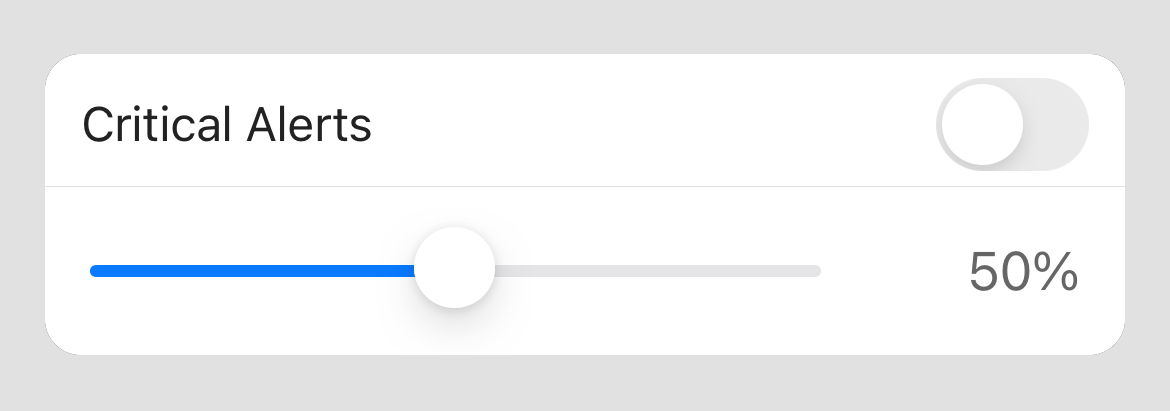...
The settings area in the BART Team App allows you to customise your details and settings, without having to be in front of a computer. Below you can see all of the options available:
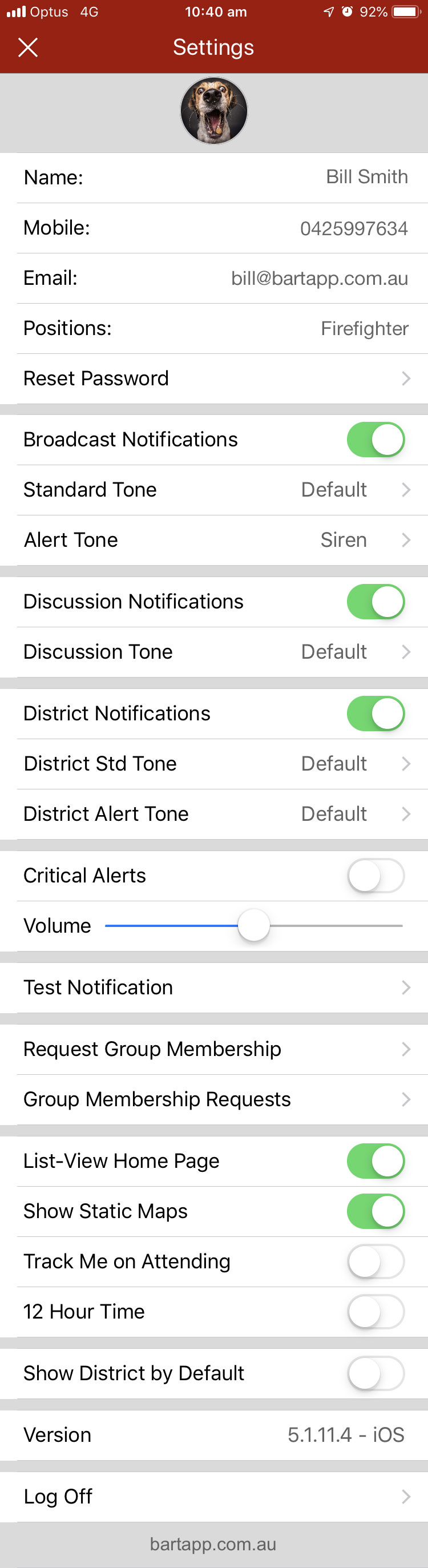 Image Removed
Image Removed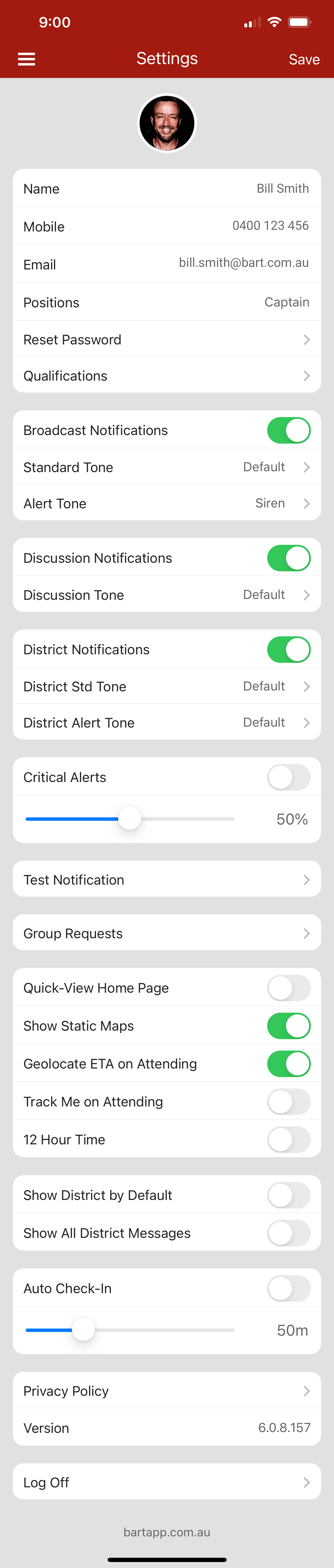 Image Added
Image Added
...
Updating Personal Details
...
| Section |
|---|
|
| Column |
|---|
| Broadcast Notifications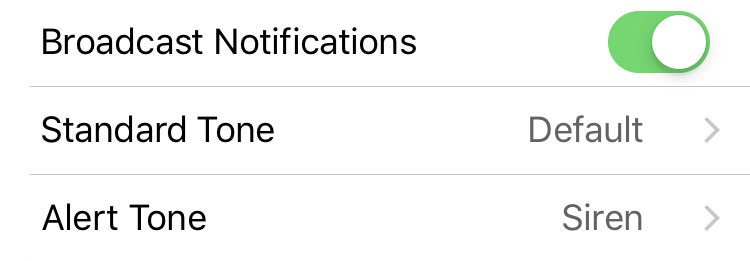 Image Removed Image Removed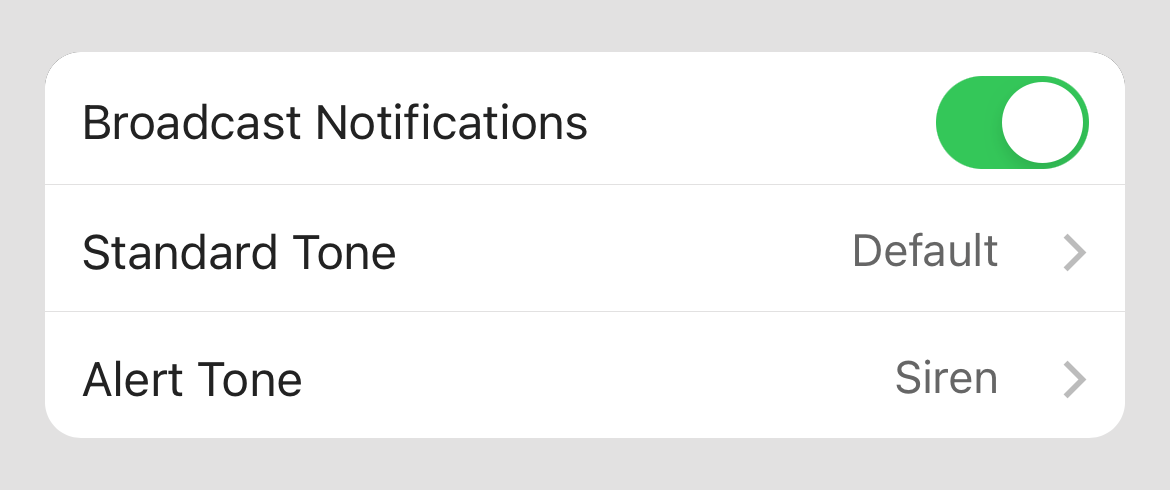 Image Added Image Added
Use the toggle provided to enable or disable 'Broadcast Notifications'. If enabled, you can select a separate tone for both: - Standard notifications
- Alert notifications
How to Change your Broadcast Notification Tones1. Tap on the type of notification that you would like to change the tone for 2. You will see a list of available tones - tap on one to select it 3. That's it! Your new preferences will save instantly |
|
...
| Section |
|---|
|
| Column |
|---|
| Discussion Notifications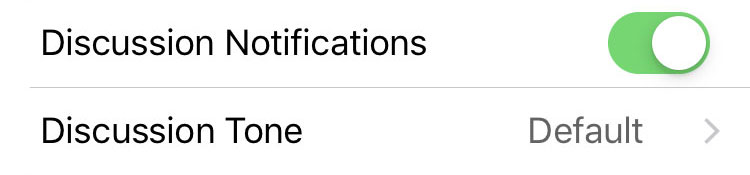 Image Removed Image Removed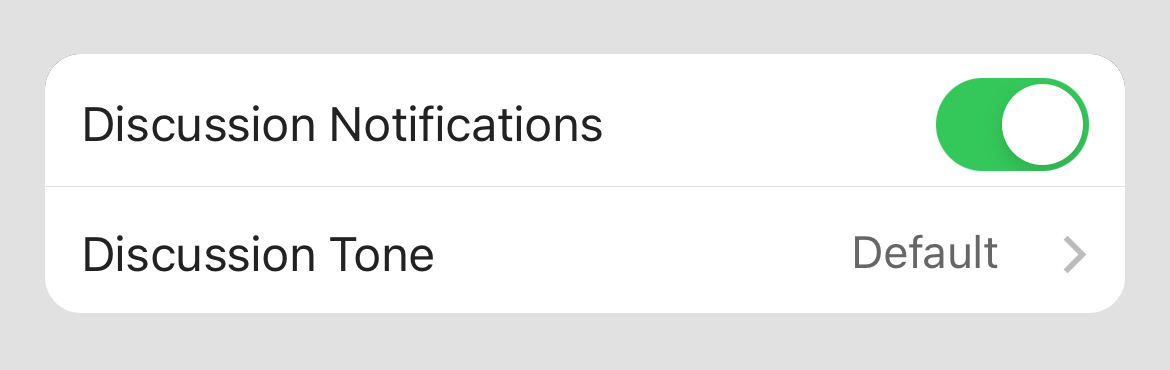 Image Added Image Added
Use the toggle provided to enable or disable 'Discussion Notifications'. How to Change your Discussion Notification Tones1. Make sure your discussion notifications have been enabled using the toggle provided 2. Tap on the 'Discussion Tone' line item 3. You will see a list of available tones - tap on one to select it 4. That's it! Your new preferences will save instantly |
|
...
| Section |
|---|
|
| Column |
|---|
| District NotificationsIf you have district access within the BART system you will see an additional set of alert tone options. | Info |
|---|
Please note: If you don't have district administrator access, you won't see these district notification options |
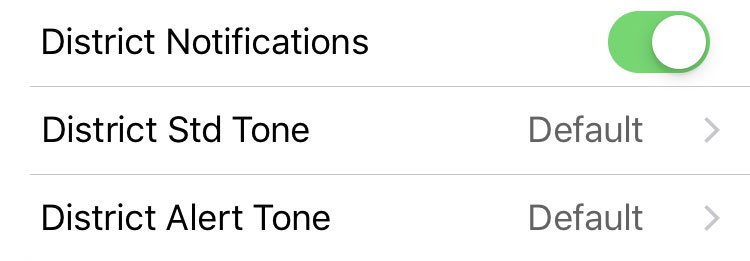 Image Removed Image Removed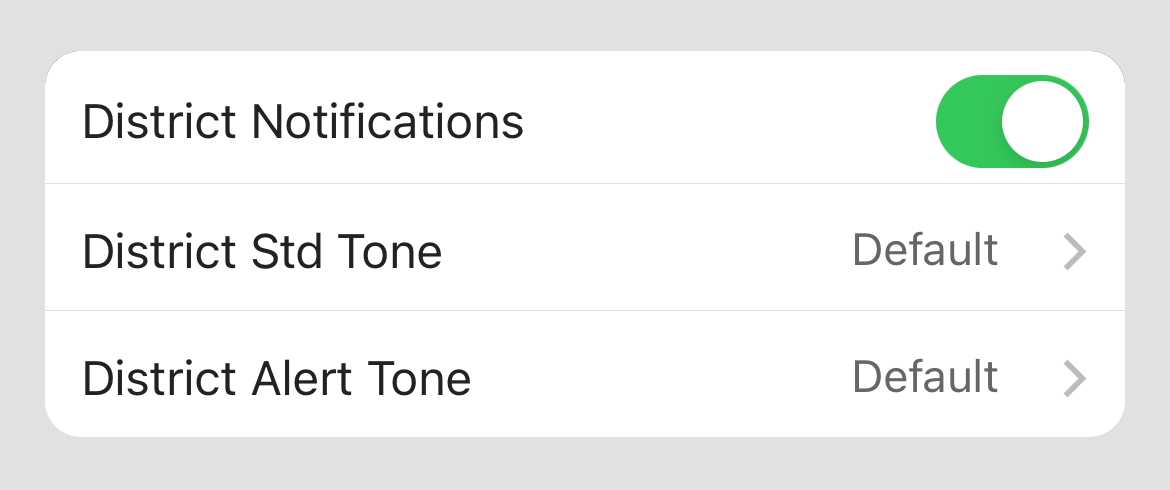 Image Added Image Added
How to Change your District Notification Tones1. Make sure your district notifications have been enabled using the toggle provided If enabled, you can select a separate tone for both: - Standard notifications
- Alert notifications
2. Tap on the notification type that you would like to change the tone for 3. You will see a list of available tones - tap on one to select it 4. That's it! Your new preferences will save instantly |
|
...
3. Scroll down the screen until you see 'Critical Alerts'
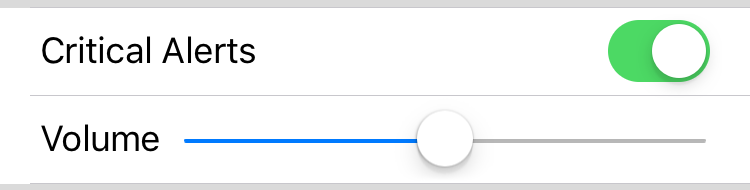 Image Removed
Image Removed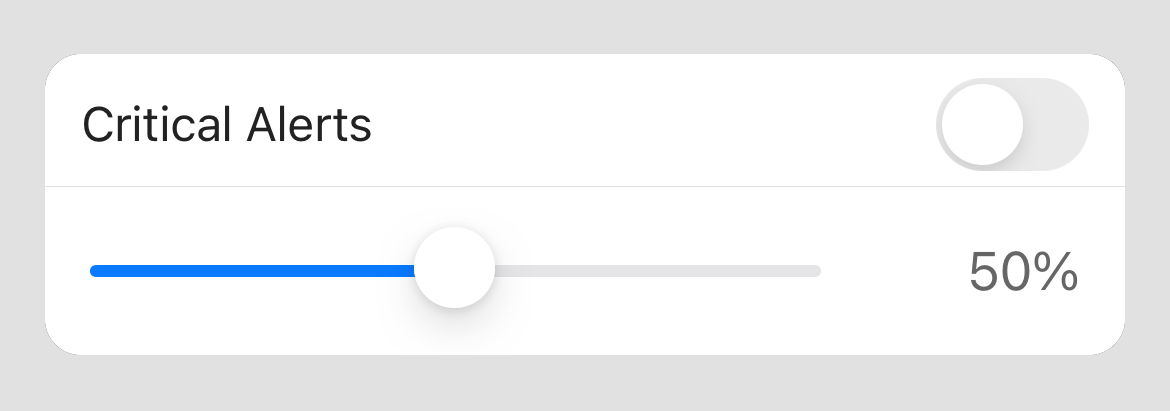 Image Added
Image Added
4. Use the toggle provided to either enable or disable
...