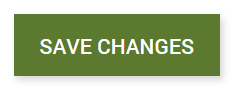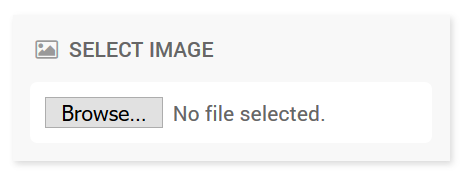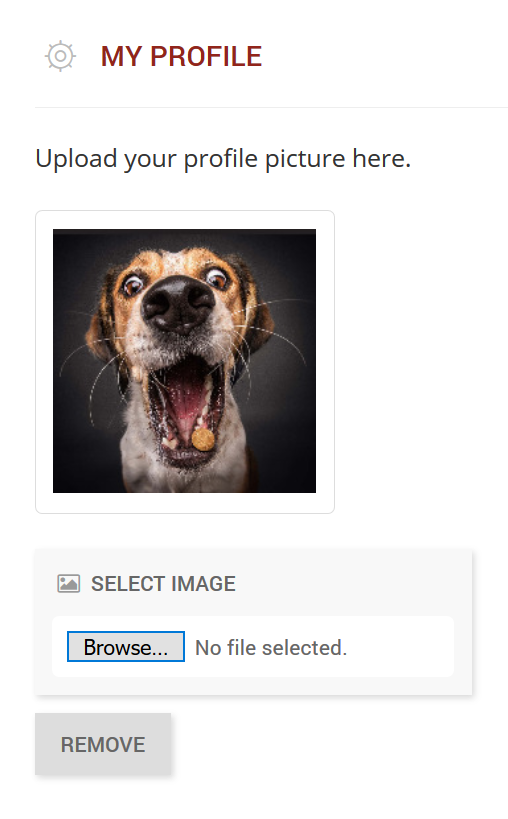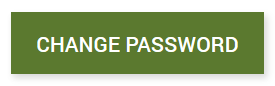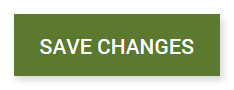...
2. By default, the general 'INFO' tab will be open
3. Modify your information in the available fields:
...
4. Once you have finished editing your details, click on the green 'Save Changes' button
...
Change your Avatar
...
2. By default, the general info tab will be open – press on the ‘Change Avatar’ tab
3. If you already have an existing avatar, it will be displayed on the page
4. Press on the ‘Browse’ button to open up a dialogue box
5. Navigate to where your image is saved and select it
6. Your image will automatically upload, and display as a preview
...
Change your Password
...
2. By default, the general info tab will be open – press on the ‘Change Password’ tab
3. Enter in your new password
...
5. Press on the green ‘Change Password’ button
...
Change your Device Tone
...
2. By default, the general info tab will be open – press on the ‘Devices’ tab
3. You can change your:
- Standard tone
- Alert tone
4. Press on the green ‘Save Changes’ button
...
Test BART on your Device
...
2. By default, the general info tab will be open – press on the ‘Devices’ tab
3. You will find the testing area below where you set your BART tones
4. Use the text box provided to enter in a test message
...