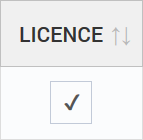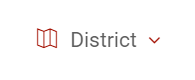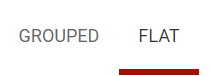Purchasing & Allocating Licenses
In order for your members to access and utilise the BART system, they must have a current valid license. Licenses can be purchased by the individuals themselves, or by the administrator for the group or region.
Purchasing Licenses
Licenses must be purchased through the BART Members area, or by visiting the ‘BART Purchases’ page on the BART website.
Purchasing through the Members Web App
Individual Members
- Log into the BART Members area and select ‘Subscription’ from the main menu
- Find the table titled ‘User Level Subscription’
- Click on the ‘RENEW’ button on the right-hand side of the table in the ‘Subscription’ column
- You will be asked to read and agree with the Terms and Conditions; tick the checkbox provided before proceeding on to the next step
- Once you have ticked the checkbox, the ‘NEXT’ button will be enabled. Click it to go onto the next step
- Next you will see a summary of your purchase, and you’ll be asked to choose your preferred payment method
- Choose from:
- PayPal/ Credit Card
- Cheque
- Bank Deposit
- Quote Only
- PayPal/ Credit Card
- Depending on your choice, you will be prompted to add in your details. Follow the prompts to complete your order
Please note: you can also view your individual purchasing history by clicking on the ‘VIEW’ button within the ‘History’ column.
Group Memberships
Groups may have different purchasing requirements than individuals, so we have provided some additional options for you to purchase online or simply generate a quote.
To purchase a group subscription or generate a quote, follow these steps:
- Log into the BART Members area and select ‘Subscription’ from the main menu
- Find the table titled ‘Group Level Subscription’
- Click on the ‘RENEW’ button on the right-hand side of the table in the ‘Subscription’ column
- You will be asked to read and agree with the Terms and Conditions; tick the checkbox provided before proceeding on to the next step
- Once you have ticked the checkbox, the ‘NEXT’ button will be enabled. Click it to go onto the next step
- Next you will see a summary of your current details, and be asked to enter in the number of licenses you require
- You will notice that when entering a number into the ‘Licenses’ text box, the ‘Price’ and ‘Pro-rata Deductions’ will be updated automatically
- Next you will see a summary of your purchase, and you’ll be asked to choose your preferred payment method
- Choose from:
- PayPal/ Credit Card (an invoice can be instantly downloaded)
- Cheque (an invoice can be instantly downloaded)
- Bank Deposit (an invoice can be instantly downloaded)
- Quote Only (a quote can be instantly downloaded)
- PayPal/ Credit Card (an invoice can be instantly downloaded)
- Depending on your choice, you will be prompted to add in your details. Follow the prompts to complete your order
Pro-rata Deductions
The BART Team frequently get asked the question:
What happens if you want to purchase a pack of group licenses, but one or more members already have individual licenses?
When a group decides to sign up with BART, it’s common for there to already be a number of individuals with existing licenses.
In cases like these, there’s a number of reasons for why a group administrator would want to purchase a subscription for the entire group:
- Group licenses are much cheaper per member than individual subscriptions
- Only one person needs to maintain the subscription renewals
- All members within the group are renewed on the same day
Whatever the reason, BART ensures that a credit is assigned for any months left on a subscription. This can be seen when purchasing a group license in the ‘Pro-rata Deductions’ area.
Allocating Licenses
Licenses can be allocated to anyone in your group via the 'Members' or 'Groups' pages within 'Administration'.
Members Screen
This method is better for those who administer one or two groups within a district.
- Log into the BART Members area and select 'Administration' from the main menu
- A sub menu will appear - click on 'Members'
- At the top of the page, you will see:
- The number of licenses available (which haven’t been assigned)
- The number of licenses required (members who don’t have licenses)
- The total number of members in your group
The Group License Renewal Date
- The number of licenses available (which haven’t been assigned)
- If you administer multiple groups, use the dropdown menu at the top to select a group
- The members of the group will be listed down the page
- Tick or un-tick the checkbox inside the ‘License’ column next to each of your members – this will add or remove licenses
Please note: you cannot allocate a license to a member who has requested to join your group, until they are accepted by an Administrator.
Groups Screen
This method is better for those who administer multiple groups across multiple districts.
- Log into the BART Members area and select 'Administration' from the main menu
- A sub menu will appear - click on 'Groups'
- Please ensure that 'District' has been selected from the top banner dropdown
- Under the 'All Districts' dropdown menu, select the district you would like to administer
- The members of the district will be listed down the page, and you will also see:
- The number of licenses available (which haven’t been assigned)
- The number of licenses required (members who don’t have licenses)
- The total number of members in your District
The District License Renewal Date
- You can utilise the 'Grouped' or 'Flat' options at the top of the screen
- Group - displays your members within the group that they belong to
- Flat - lists all members without the group they belong to
- Tick or un-tick the checkbox inside the ‘License’ column next to each of your members – this will add or remove licenses