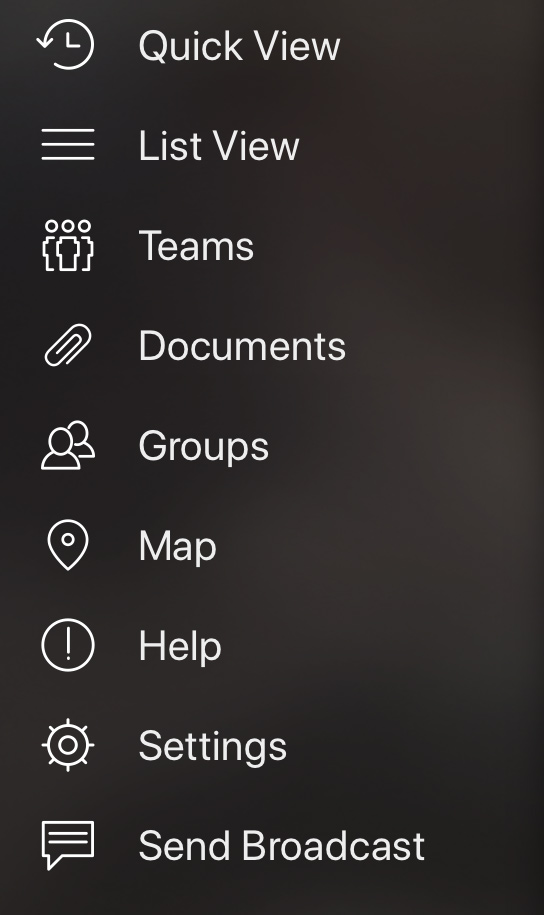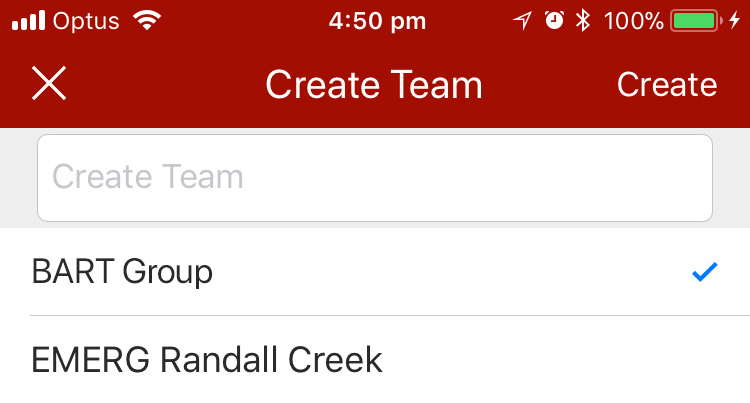...
1. Navigate to the ‘Teams’ item in the main menu
2. A list of your existing teams will display
3. Tap on the plus (+) button in the right-hand corner of the screen
4. You will be required to enter in a name for your team, in the field provided
5. Select the group that you would like to create the team for (if you belong to more than one group)
6. Press the ‘Create’ button
...
2. Select a group from the top drop-down menu (this is the group that you would like to add a new team to)
3. Press the blue ‘NEW’ button at the top of the screen
4. A modal dialogue box will appear
5. Give your new team a name and description
6. Press the green ‘Create’ button
...
Delete a Team
BART Team App
1. Navigate to the ‘Teams‘ item in the main menu
2. A list of your existing teams will display
...
2. Find the team you would like to delete and press the red circle cross (x) button at the end of the row
3. A popup dialogue box will appear, asking you to confirm whether you still with to delete the team
4. Click on the green 'Delete' button
...
1. Navigate to the ‘Teams‘ item in the main menu
2. A list of your existing teams will display
...
5. Tap on the plus (+) button in the right-hand corner of the screen
6. Select whether you would like to add:
...
2. Choose a group from the top drop-down menu
3. A list of teams that belong to your chosen group will appear
...
a. Click on the blue 'Add Member' button
b. A modal dialogue box will appear, displaying a list of all members within the selected group
c. Choose from the list of members by clicking on a name
...
a. Choose a team and press on the purple plus (+) button to view a list of members that belong to the group
b. Find the member you would like to remove from the team, and click on the red cross button at the end of the row