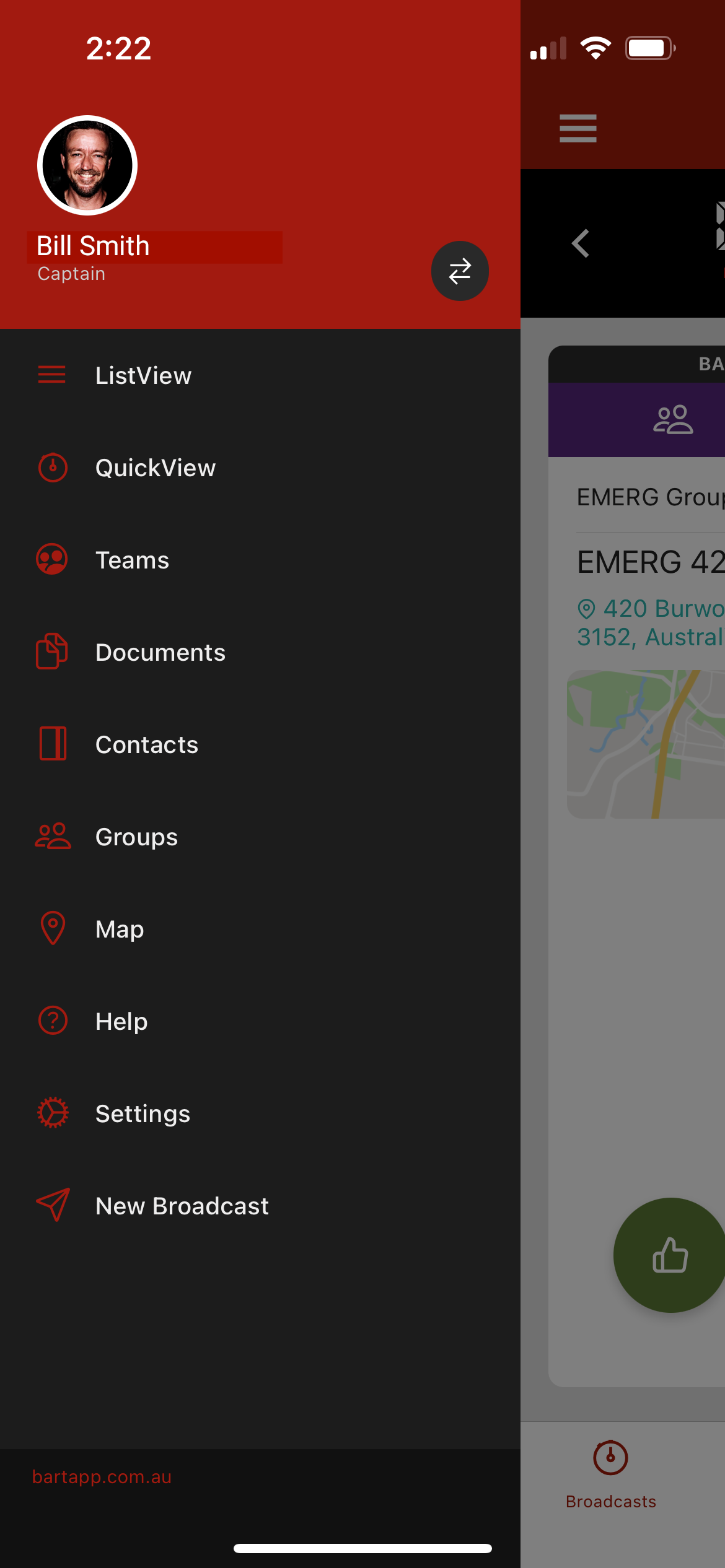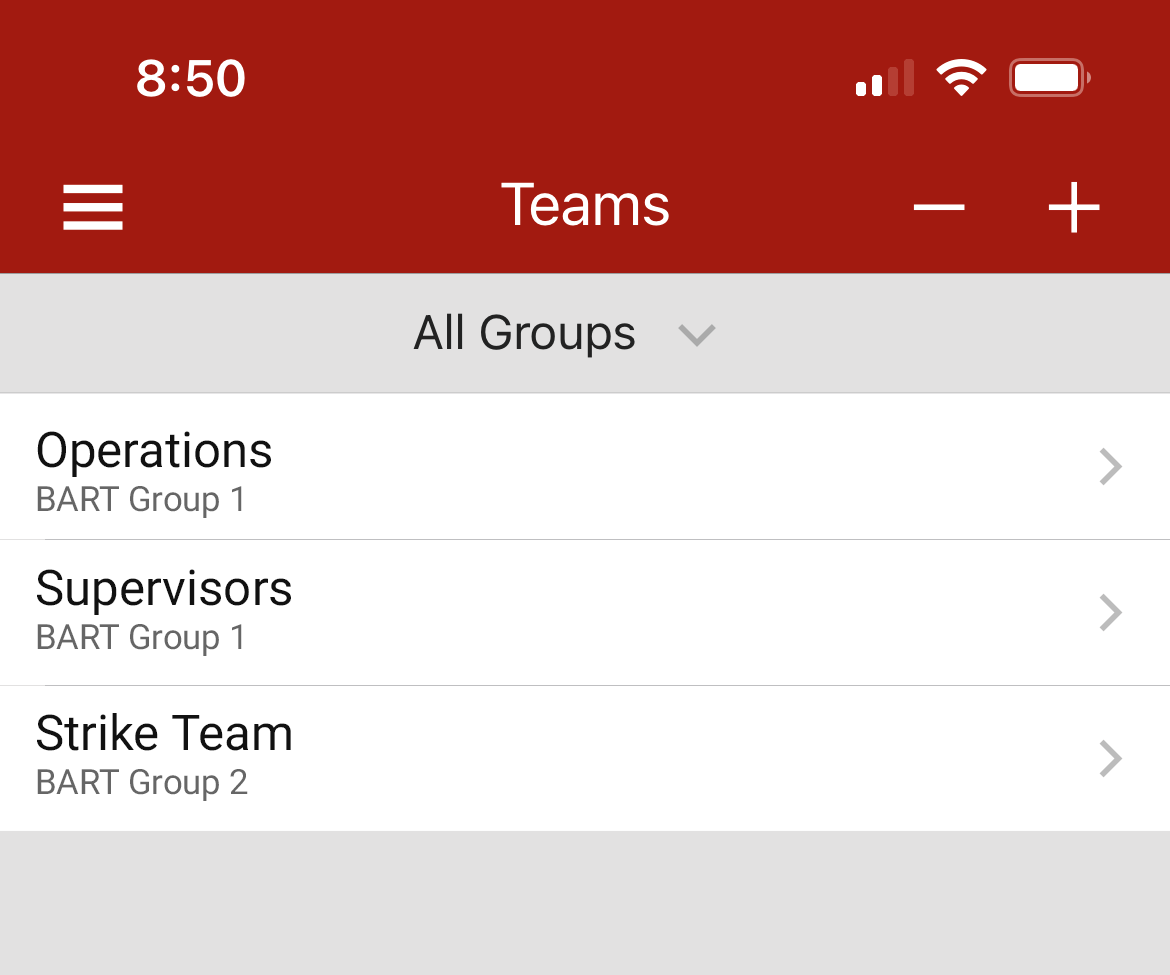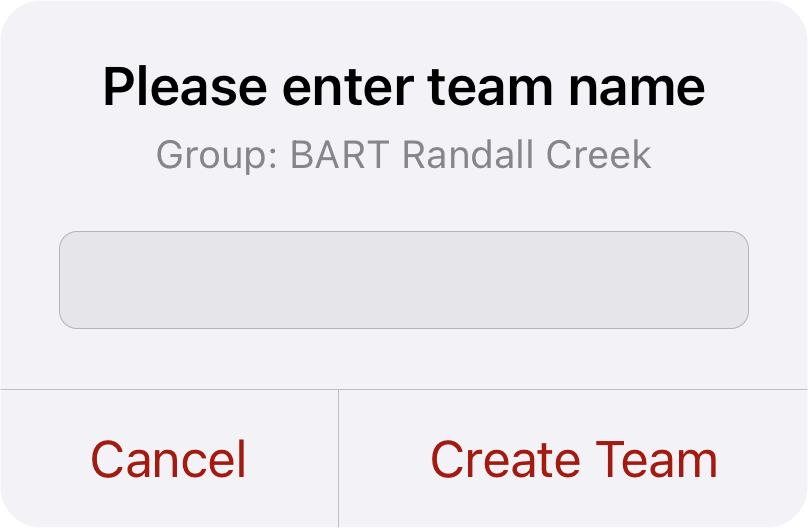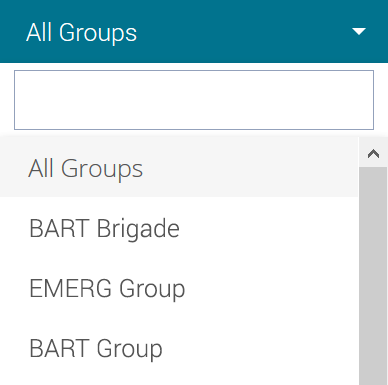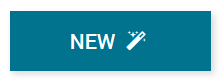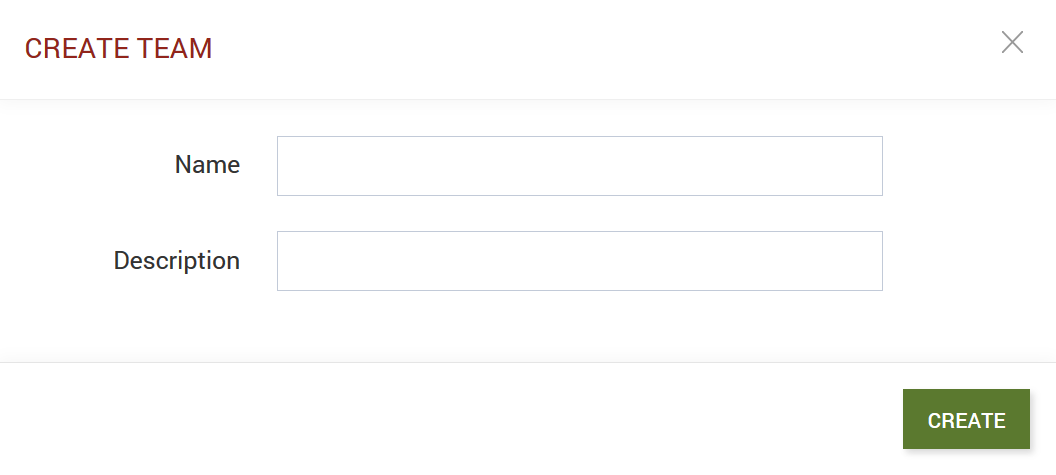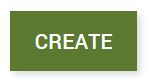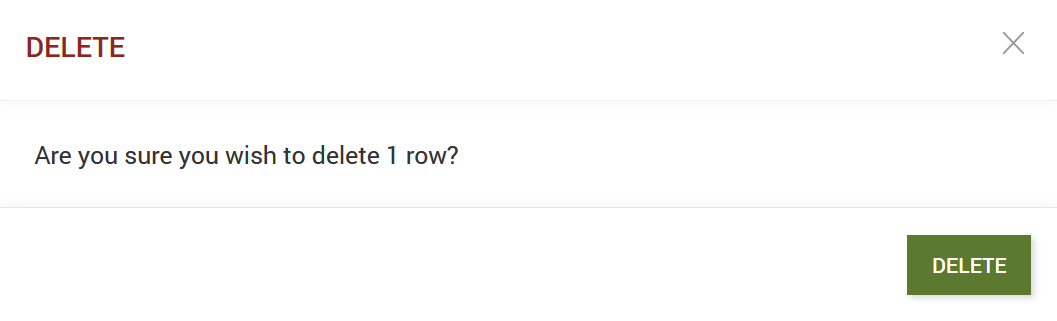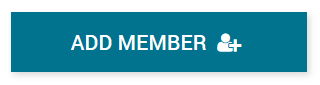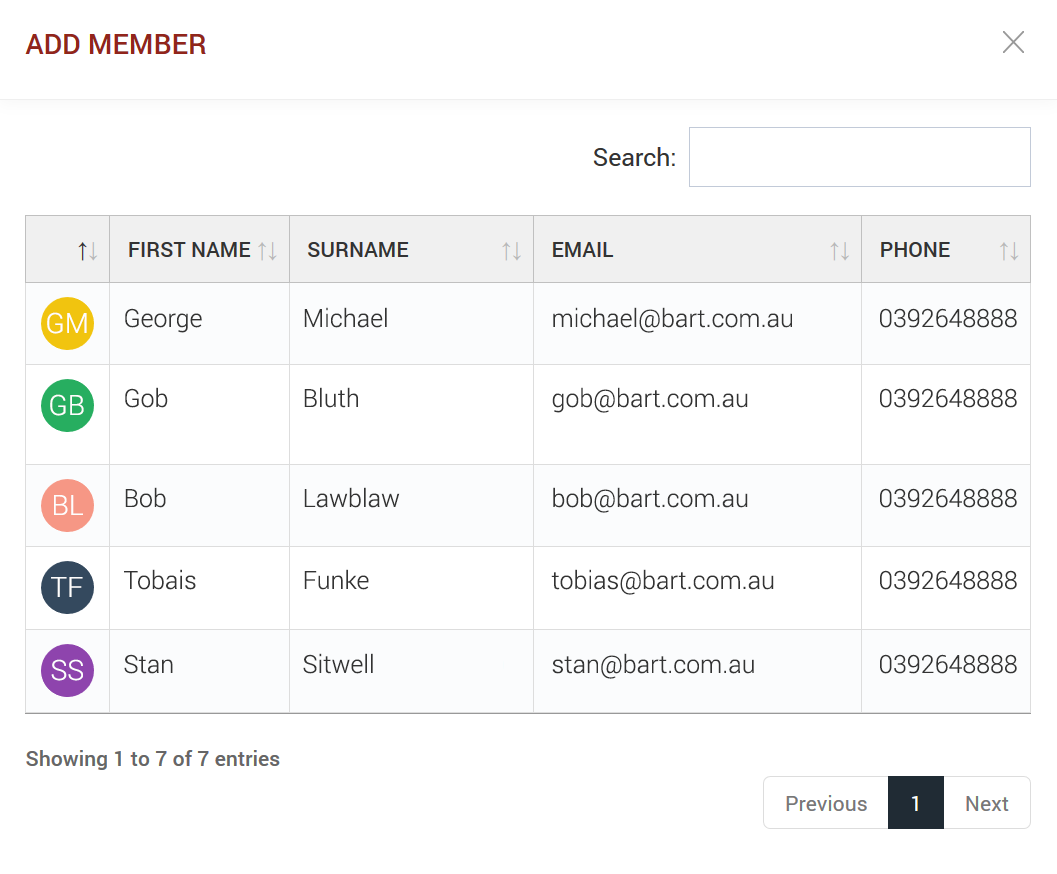Teams
Introduction
Teams within the BART system are provided to make it easy for you to create sub-groups of members, for faster direct communication. Teams can be created on the fly, within both the BART Team App and the Members Web App. Team members can be filtered and selected by their group, location and qualifications.
Once you have formed a team, specific broadcast notifications and incidents can be directly assigned.
Create a New Team
BART Team App
1. Navigate to the ‘Teams’ item in the main menu
2. A list of your existing teams will display
3. You can choose to select a specific Group from the top drop down menu to add your team into, or leave 'All Groups' selected.
4. Tap on the plus (+) button in the right-hand corner of the screen
5. A popup will appear, prompting you to enter in a name for your new group.
6. Give your group a name in the input field provided and press the ‘Create’ button
7. Your new team will now display within the list on the teams screen
Members Web App
To create a new team, you must be either a group, district or zone administrator.
1. Navigate to the ‘Teams’ item in the main menu
2. Select a group from the top drop-down menu (this is the group that you would like to add a new team to)
3. Press the blue ‘NEW’ button at the top of the screen
4. A modal dialogue box will appear
5. Give your new team a name and description
6. Press the green ‘Create’ button
Delete a Team
BART Team App
1. Navigate to the ‘Teams‘ item in the main menu
2. A list of your existing teams will display
3. Tap on the minus (-) icon at the top of the screen
4. A red minus button will appear on the left hand side of each team
5. Choose the team you would like to delete and tap on the red minus button
Members Web App
1. Navigate to the 'Teams' item in the main menu
2. Find the team you would like to delete and press the red circle cross (x) button at the end of the row
3. A popup dialogue box will appear, asking you to confirm whether you still with to delete the team
4. Click on the green 'Delete' button
Add or Remove Members from a Team
BART Team App
1. Navigate to the ‘Teams‘ item in the main menu
2. A list of your existing teams will display
3. Tap on the team that you would like to add a new member to
4. A list of existing members within the team will display
5. Tap on the plus (+) button in the right-hand corner of the screen
6. Select whether you would like to add:
- Incidents
- Members
7. Tap on the ‘Members‘ option, and a list of your members will display
8. If you’re looking for members with specific qualifications, tap on the ‘Filter‘ button in the top right-hand corner of the screen
9. Each selected member will display a blue tick
10. Once you have selected the members to be added to your team, tap on ‘Done‘ in the top left-hand side of the screen
Members Web App
1. Navigate to the 'Teams' item in the main menu
2. Choose a group from the top drop-down menu
3. A list of teams that belong to your chosen group will appear
Add a Member
a. Click on the blue 'Add Member' button
b. A modal dialogue box will appear, displaying a list of all members within the selected group
c. Choose from the list of members by clicking on a name
d. The member you choose will be automatically added to the team
Remove a Member
a. Choose a team and press on the purple plus (+) button to view a list of members that belong to the group
b. Find the member you would like to remove from the team, and click on the red cross button at the end of the row