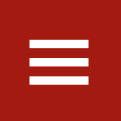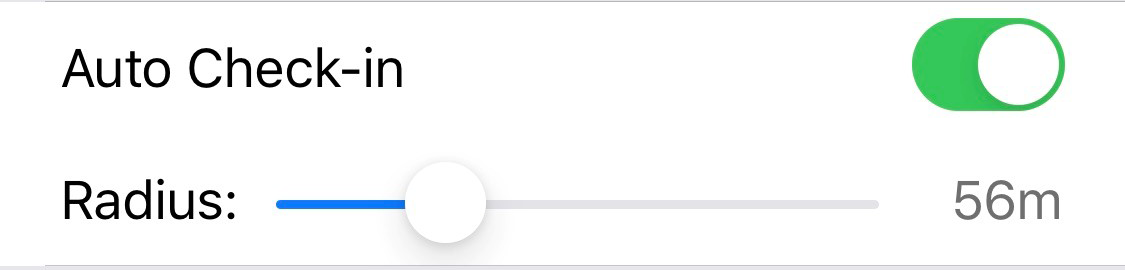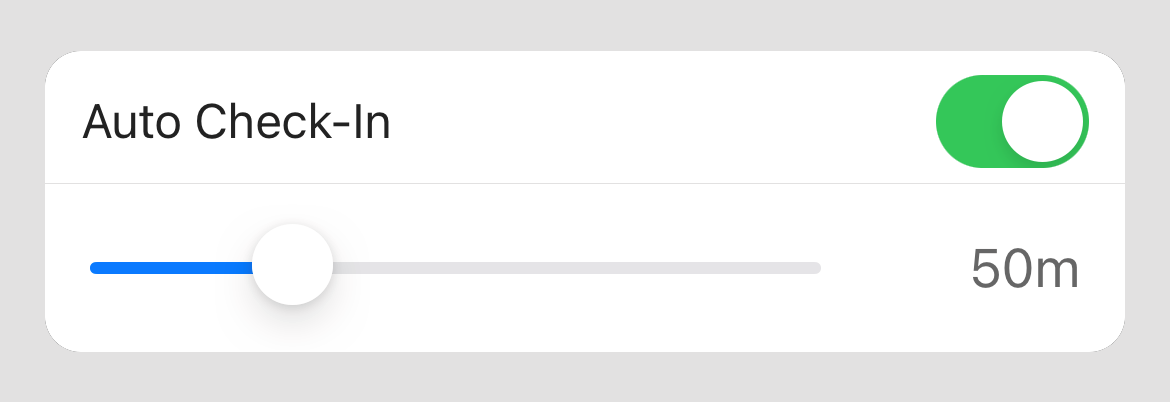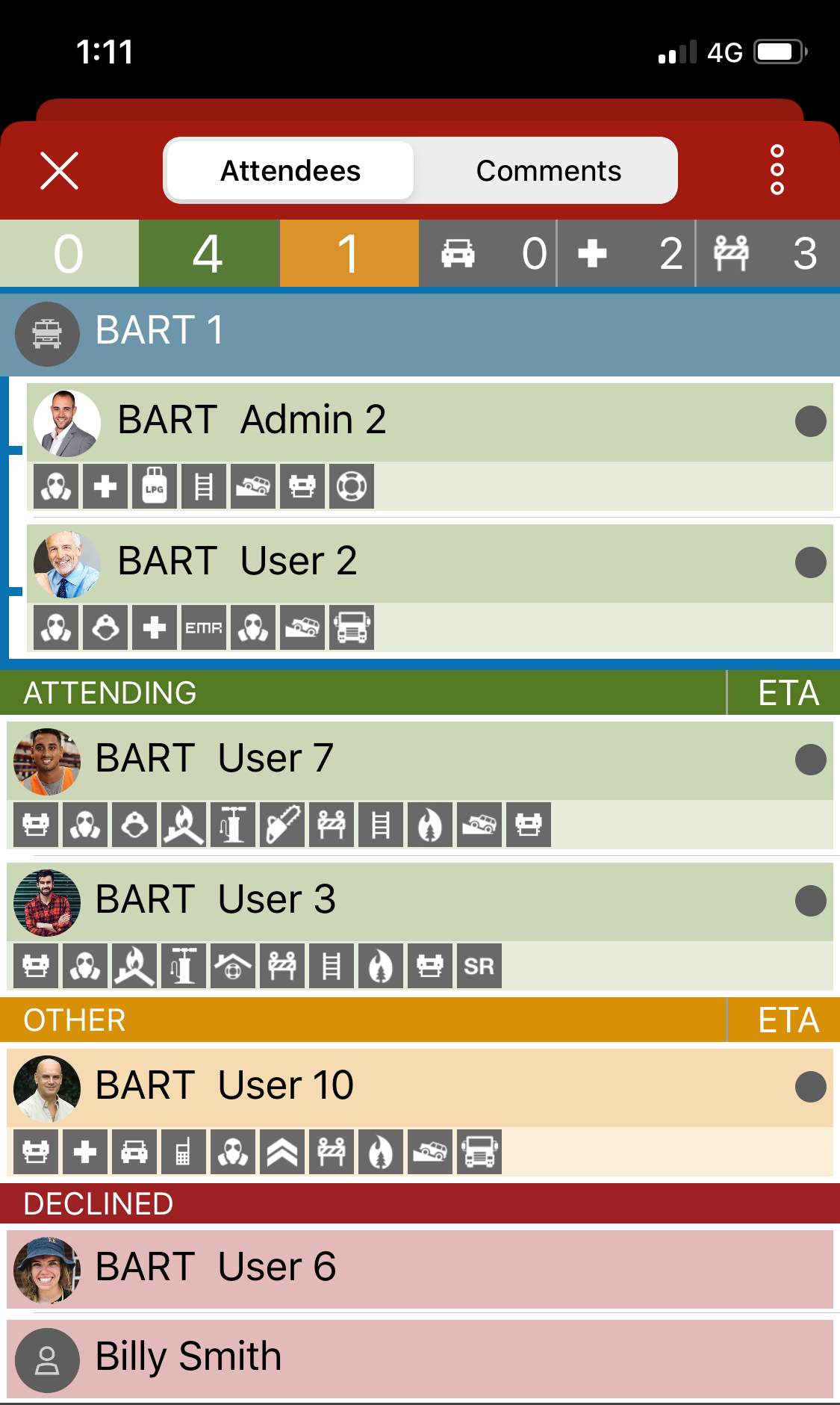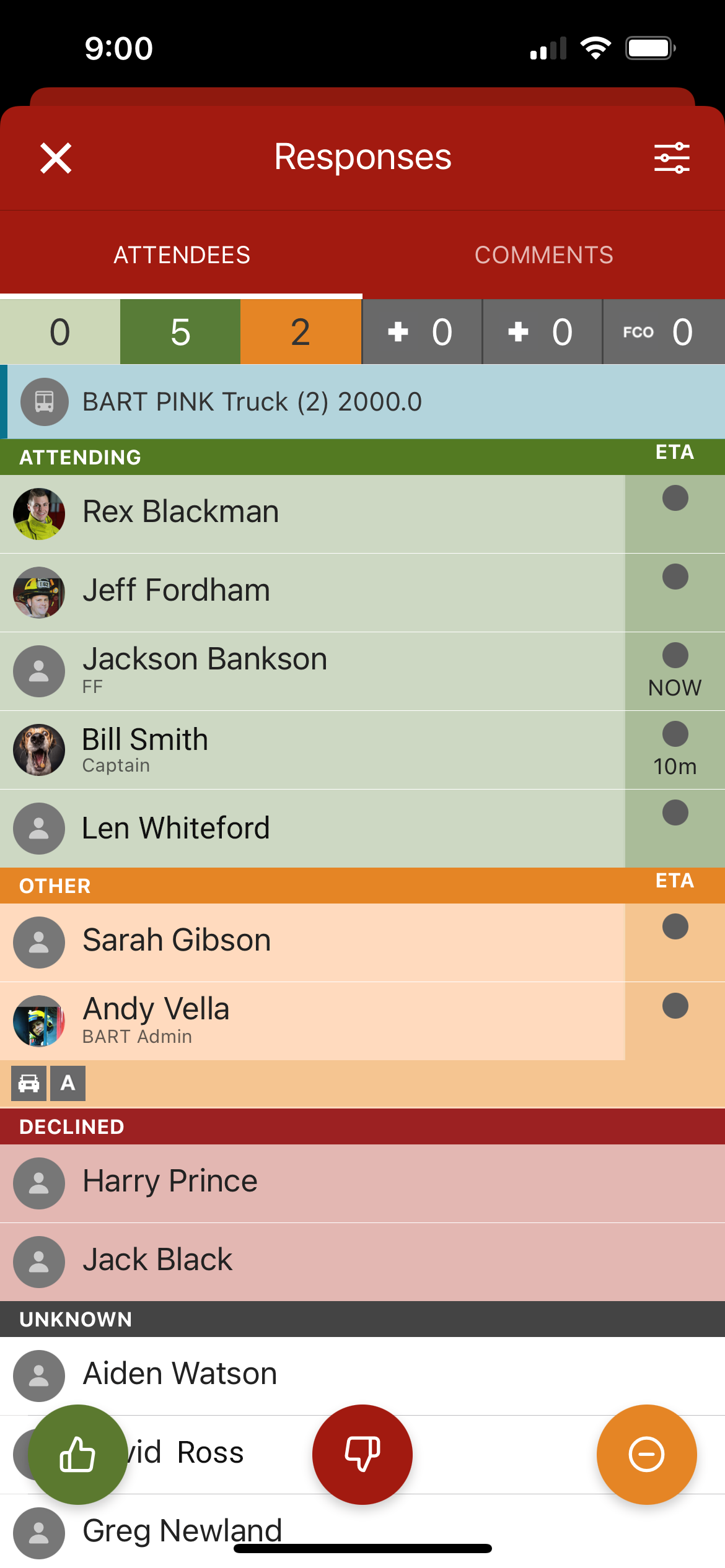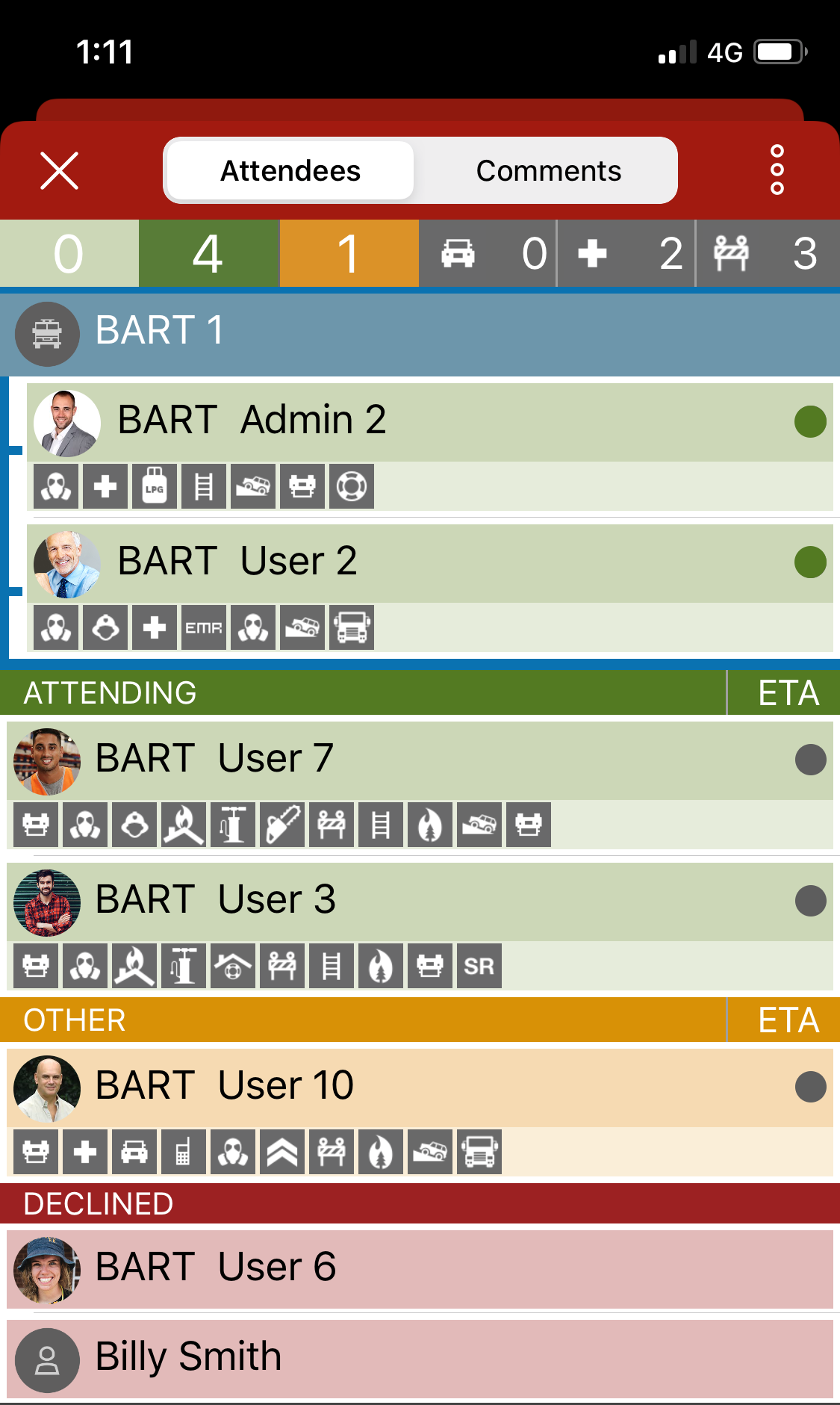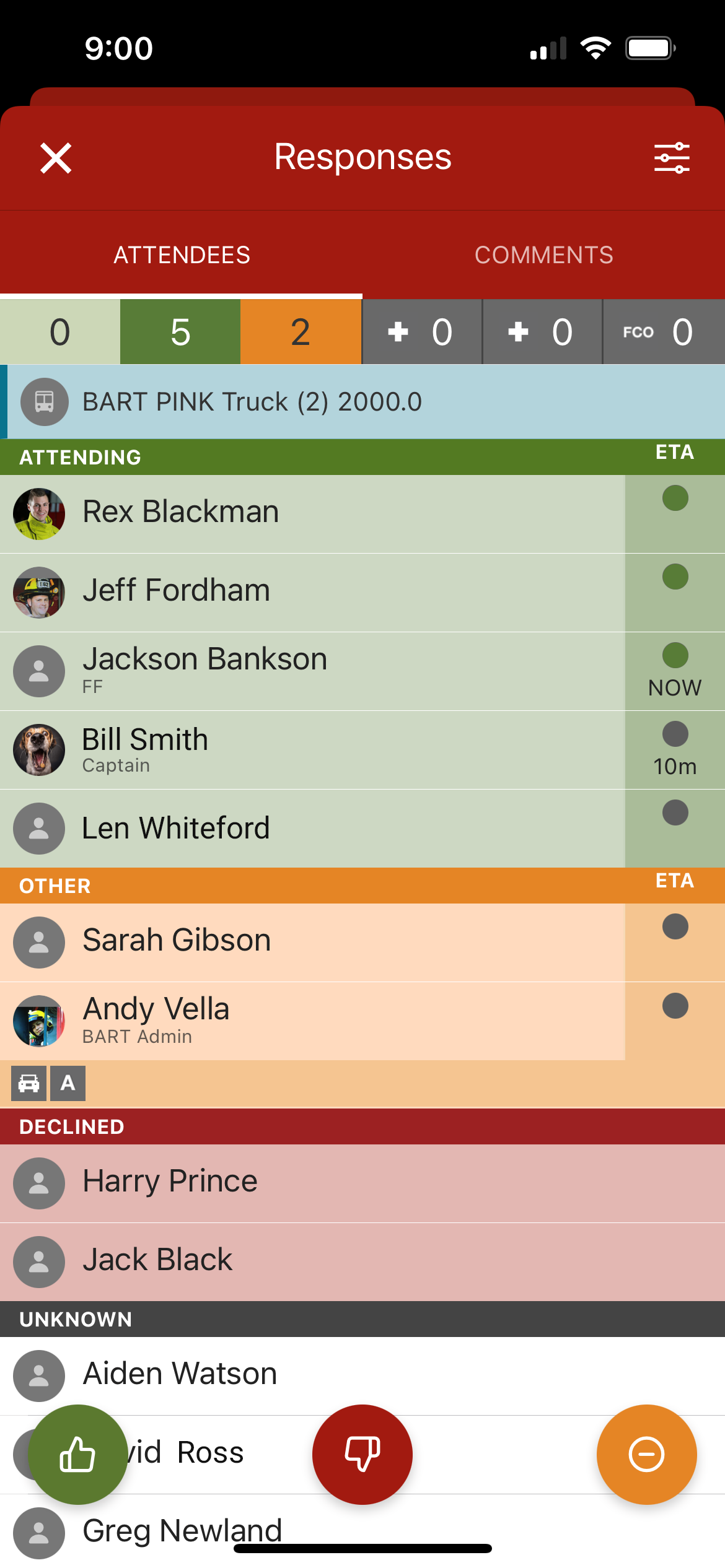| Table of Contents | ||
|---|---|---|
|
...
Enable check-in for the Group
1. Log into the BART Members area
2. Navigate to the ‘Administration' item in the main menu, and select 'Groups'. You’ll see a list of one or more groups that you administer.
...
1. Tap on the hamburger icon in the top left-hand corner of the screen to bring up the main side menu
2. Tap on ‘Settings’
3. Scroll down until you see the ‘Auto Check-in’ Radius slider
4. Hold your finger on the slider and increase or decrease the radius as required
...
You’ll also notice that in the ‘Attendance List’ within the BART Team App, that everyone who has indicated they’re ‘Attending’ or ‘Other’ will have a dark grey dot next to their name:
Once a member has checked-in, the dot next to their name will turn green to indicate that they’re at headquarters:
If Auto Check-in has detected a current Event, it will use the Event start time as opposed to the time the broadcast was sent.
...