If you would like to add multiple members at the same time, you can use the ‘Member Import’ facility through the BART Members Web App. This option is perfect for bulk imports, as it is much faster than entering in each member manually.
Please note: we only recommend this option for those who are proficient in spreadsheets
- Log into the BART Members area and select ‘Administration’ from the main menu
- Select ‘Members’ from the sub-menu provided
- Select the ‘Import’ tab in the right-hand corner of the screen
- Download the CSV template provided by selecting 'Save File'
- Open up the CSV in Microsoft Excel or another spreadsheet program, and replace the example information in the cells with your new member information
- Save your CSV (try not to overwrite the template file in case you need to refer back to it again)
- Select the ‘Choose File’ button within the Member Import area and find your saved CSV
- You will need to check the import logs provided to ensure that your members have been imported successfully; if no errors display, check your member list to make sure your members have been created

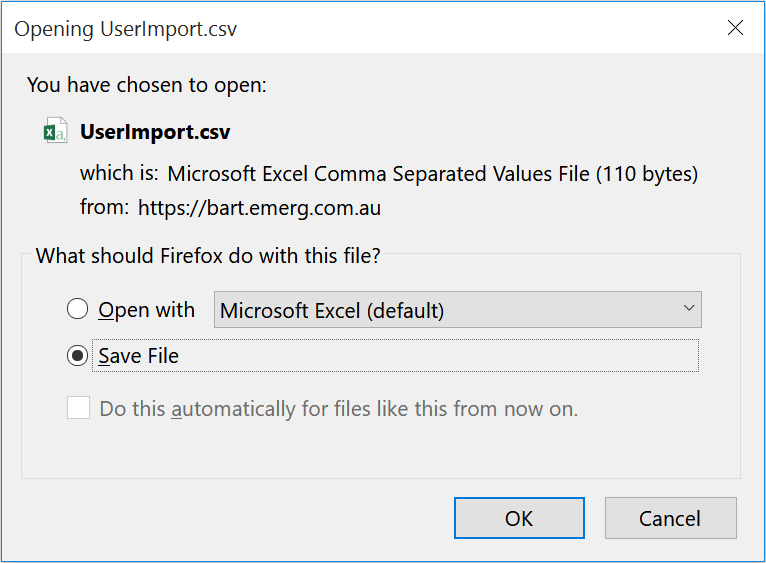
0 Comments