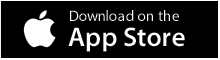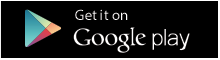Get Started
If you’re brand new to the BART system, here's some important information to get you started.
Registration
All new members who sign up for BART receive a free 30 day trial to see if it suits your needs. As BART is predominantly a communication tool, we recommend trialling the system with one or more members of your brigade, unit, flotilla or group.
Register for a New Group
(You're the first person in your group to register for BART)
If your brigade, unit or flotilla doesn’t have a BART administrator, you will be required to sign up through the BART website.
To sign up now, please follow the link below:
https://bartapp.com.au/register
New members will be required to supply a current pager or CAD message to verify that you have access to the requested data feed.
Membership Processing
The processing times for new brigades, units or flotillas can vary, as we manually process new memberships to ensure the maximum level of security is maintained. Please, allow 3-5 working days for your new membership to be processed.
Join an Existing Group
New Member
If your brigade, unit or flotilla has an existing BART administrator, you can still register via the BART website. Your group administrator will be notified via email of your request, and will then either add you to the group or dismiss your request. Alternatively, you may also contact your BART administrator directly to ask them to register you as a new BART member.
Once approved, your BART administrator will provide you with a username and password.
How do i know if my group is already registered with BART?
If you are unsure whether your brigade, unit or flotilla is already using BART, please contact us by calling 0419 304 182 or by emailing bart@emerg.com.au
Existing Member
If you're already a BART member and want to join an existing group, you have can either contact the groups administrator directly or submit a request via the BART Team App or Members Web App:
BART Team App
- Open the BART Team App
- Either tap on the hamburger icon in the top left-hand corner of the screen, or swipe right
- Tap on the 'Settings' item in the main menu
- Scroll down the screen until you see the option 'Request Group Membership'
- You can either use the search box or scroll down the list to find the group you want to join
- A popup dialogue box will appear, which asks you to enter in your 'Position' and a 'Reason' for wanting to join
- When you've input your information in the text boxes provided, tap on 'Request Group Membership'
Members Web App
- Log into the BART Members Web App and select ‘My Groups’ from the main menu
- At the top of the screen you will see the button 'Request'
- Tap the Request button and a popup dialogue box will appear
- Enter in the group that you would like to join
- Then enter in your reason for joining in the 'Comment' text box
- Click on 'Submit'
Please Note: The administrator of the group you have requested to join will either accept or dismiss your request
Installation & Setup
The only module in the BART suite of modules that needs to be installed prior to use is the BART Team App. All other modules are web-based, which means you can access them with a web browser and valid internet connection.
The only exception to this is the Dashboard module. Although it can be accessed at any time using a personal computer, it was designed to be displayed on a large monitor or television screen which is set up in a prominent position at your local headquarters.
BART Team App
The BART Team App has been designed for all major smartphones and tablet devices:
Minimum Requirements
Apple
- Apple iPhone 5 (iOS version 12)
- Apple iPod Touch 6th Generation (iOS version 12)
- Apple iPad 4th Generation (iOS version 12)
Android
- Android Smartphones (Android 9.0)
- Android Tablets (Android 9.0)
Required Settings
Enable Notifications
If you're using BART on a smartphone or tablet, you will want to make sure your device is set to allow push notifications for the app. Depending on the type of device you are using, you will need to enable push notifications for BART within the settings area.
You will probably also want to hear when a new BART push notification comes through, so please ensure that your notifications aren't muted. BART offers a range of notification tones to choose from, which can be selected from within the 'Settings' area.
Enable Mobile Data
BART requires a valid internet connection in order to receive push notifications and other real-time updates. As there may be times when a WiFi network isn't available, we recommend enabling Mobile Data.
Disable 'WiFi Sleep Optimisation (Android Devices)
Android has a feature that can put the Wi-Fi radio into a very low power mode to conserve battery power. Unfortunately this feature does not work very well in all environments, which can cause your device to go completely offline while its screen is off instead of waking up when it has new notifications pending. To disable this feature, open the system Settings app, then Wi-Fi, then press the Menu button, then Advanced, and set “Keep Wi-Fi on during sleep” to “always”.
Disable Battery Optimisations
Some phone vendors that ship with customised versions of Android have aggressive battery optimisation mechanisms that kill or prevent the startup of background services which can affect BART’s ability to receive push notifications. You will need to disable these battery optimisations for the BART app.
The BART Dashboard
The Dashboard has been designed to provide real-time situational awareness at your headquarters, station, unit or shed. It’s commonly setup with a large screen, providing members with a way to see what’s going on – without having to look at the BART Team app on their individual devices.
Please note: a valid BART license is required to run the Dashboard at your local headquarters.
Equipment
To run the Dashboard at your local headquarters, you'll need a computer with a current web browser installed - we recommend Google Chrome.
One cost effective solution that we recommend, is using a Raspberry Pi unit alongside a wall-mounted television screen. The Raspberry Pi is a credit card sized computer that has ports for USB devices like a keyboard and mouse, Ethernet and HDMI ports for network access and displays, and other peripheral connection.
Starting at $64.95 for the Raspberry Pi 3 Model B’s main board, it’s a very cost effective and lightweight computer that is more than capable of running the BART Dashboard.
We currently offer a free MicroSD card for those who want to use a Raspberry Pi to run the Dashboard. It’s only available to those who have a dedicated Dashboard license registered, as we pre-configure the SD card with your Dashboard membership details.
To request your free microSD card with the BART Dashboard pre-loaded, please fill out the form here.
You will need to provide us with login details (ie Username and case sensitive password) to the registered dedicated Dashboard user/membership (license required) which will be used by the Raspberry Pi when it fires up the BART Dashboard in your station/unit/branch. Please provide these details in the ‘Please provide more information’ text field area.
Please also make sure you supply us with the name of the person receiving the SD card, and a postage address to where we can send your pre-loaded card.