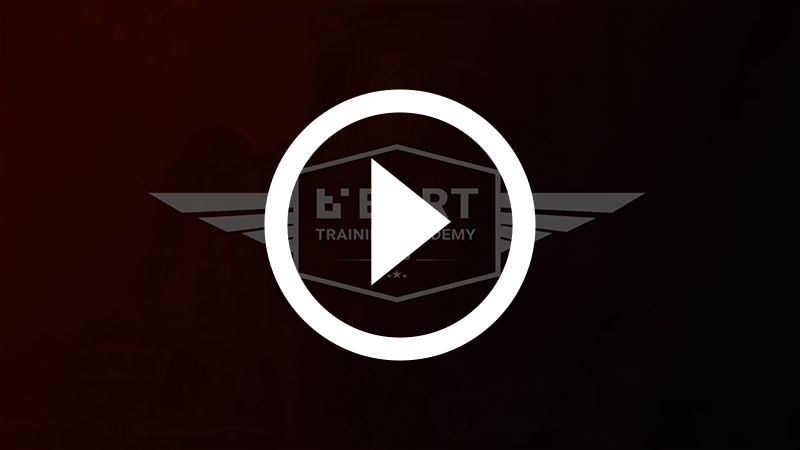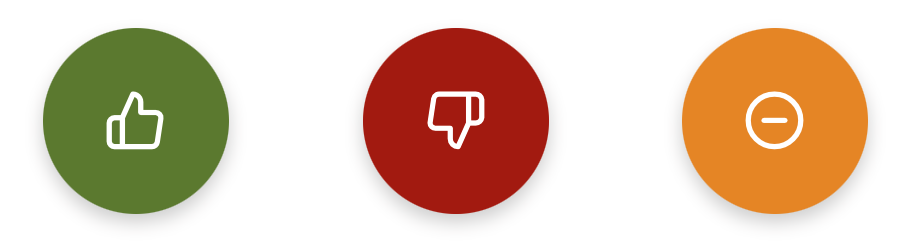New Members
This guide has been written for new BART members, to help you get up and running as quickly as possible.
Install the BART Team App
When you receive your BART login details, you can login and use any of the BART modules:
- Team app (for smartphones and tablet devices)
- Members Area (web module)
- Dashboard (web module)
- Regional Platform (web module)
The most common module for day to day operations is the BART Team App for smartphones and tablet devices.
We’ve created a short video showing you how to download and install the BART Team App. You can view it below:
BART Basics – Download and Install the BART Team App
To install the app, select the link below for your device:
DOWNLOAD THE CORRECT APP FOR YOUR DEVICE
Download for an Android device
MINIMUM DEVICE REQUIREMENTS
BART is designed to work or all current SmartPhones or Tablets but if your phone is a bit older, check the list below to see the minimum device that BART will run on:
APPLE
- Apple iPhone 6s (iOS version 12)
- Apple iPod Touch 7th Generation (iOS version 12)
- Apple iPad 5th Generation (iOS version 12)
ANDROID
- Android Smartphones (Android 9.0)
- Android Tablets (Android 9.0)
Log into the BART Team App
When first logging into the app, you will need to choose between the ‘Quick View’ or more advanced ‘List View’:
QUICK VIEW
Quick View is a good option for people who are new to BART, as a single incident is displayed in a simple to read format. You can swipe across the screen to view different incidents, or use the arrows provided:
LIST VIEW
The List View is a more advanced way to look at incidents and alerts as they come through. Apart from having a more condensed interface that displays multiple alerts, it has additional options not available on the Quick View.
ALERTS AND MESSAGES
If your brigade, unit or flotilla has an active data feed you should start to receive alerts and messages after a short amount of time.
Please Note: If you are not receiving any alerts, please see our troubleshooting guide.
Responding to a Broadcast
When you receive a new broadcast message, you can select from 3 simple options:
- Green Thumbs up - I'm attending
- Red Thumbs down - I'm not attending
- Orange - Other
For more information on responding to BART a broadcast, check out the short video below:
BART Basics – Responding to a BART Broadcast
That’s all you need to know to get started using BART. If you run into problems using the Team app or any of the other modules, please visit our Help Centre