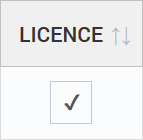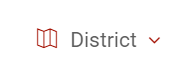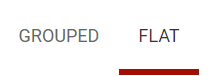...
This method is better for those who administer one or two groups within a district.
- Log into the BART Members area and select 'Administration' from the main menu
- A sub menu will appear - click on 'Members'
- At the top of the page, you will see:
- The number of licenses available (which haven’t been assigned)
- The number of licenses required (members who don’t have licenses)
- The total number of members in your group
The Group License Renewal Date
- The number of licenses available (which haven’t been assigned)
- If you administer multiple groups, use the dropdown menu at the top to select a group
- The members of the group will be listed down the page
- Tick or un-tick the checkbox inside the ‘License’ column next to each of your members – this will add or remove licenses
...
This method is better for those who administer multiple groups across multiple districts.
- Log into the BART Members area and select 'Administration' from the main menu
- A sub menu will appear - click on 'Groups'
- Please ensure that 'District' has been selected from the top banner dropdown
- Under the 'All Districts' dropdown menu, select the district you would like to administer
- The members of the district will be listed down the page, and you will also see:
- The number of licenses available (which haven’t been assigned)
- The number of licenses required (members who don’t have licenses)
- The total number of members in your District
The District License Renewal Date
- You can utilise the 'Grouped' or 'Flat' options at the top of the screen
- Group - displays your members within the group that they belong to
- Flat - lists all members without the group they belong to
- Tick or un-tick the checkbox inside the ‘License’ column next to each of your members – this will add or remove licenses
...