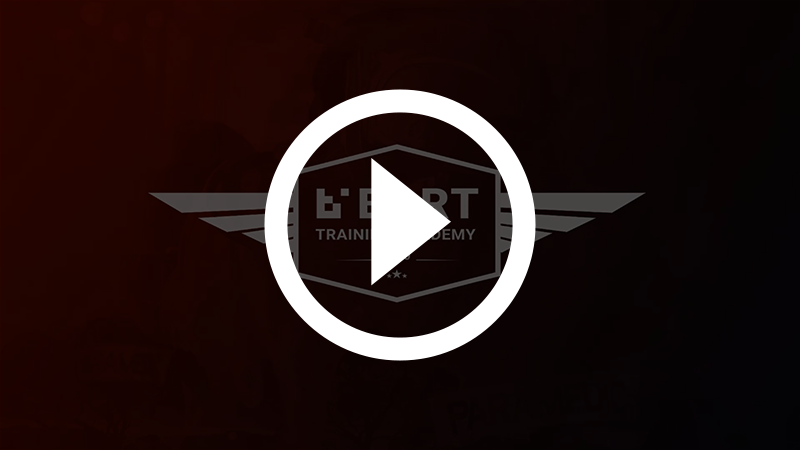I don't have a smartphone - how do I use BART?
Problem
You don't have a smartphone, but you would still like to use the BART system for alerts and attendance.
Solution
If you don't have a smartphone, you can still use BART via SMS and email.
Watch: Send a BART Broadcast via Email
SMS
You can send and receive SMS alerts and notifications via our high priority SMS service. This can be setup alongside your regular smartphone push notifications, or in lieu of push notifications (if you don't have a smartphone).
In order to send and receive notifications and responses through SMS, you must:
- Have a BART membership with a current subscription
- Have pre-purchased SMS credits - individually or through your group or district (you can purchase SMS credits here)
- Your membership settings must have 'SMS Send Instructions' set to ON (you may need to talk to your group administrator to enable this setting)
- The broadcast tags relating to your membership must have the 'SMS' column set to 'ALL'
- Your mobile number must be associated with your BART membership details
If you're an administrator, you can read through all the steps to set your members up with SMS here
Send a Broadcast via SMS
The number that you use to send a broadcast is: +61400801246
To send a Broadcast via SMS, you must ensure that you have 'send' permissions for your group. The SMS must include the appropriate formatting tags in order for it to process.
Below are some examples of what can be included in your SMS broadcast:
MSG:
Enter your message after this tag ONLY if you have permission to send to just one capcode or broadcast tag. If you have permission to send to more than one, you will need to specify the capcode or broadcast tag here first.
Alert
Include this tag if your message is an alert.
ADDR:
Enter in the relevant address.
LATLNG:
Enter in the latitude and longitude details if available.
The format must be: Latitude,Longitude
REF:
Enter in the Incident Number or ID if available.
If your message is an alert, you must include this tag before the message content
Example
An example of how the above formatting tags might look in a real world situation:
MSG: BART-TEAM Alert House fire. Thick smoke everywhere ADDR: 420 Burwood Hwy Wantirna Sth VIC REF: INC452747
- The CAPCODE or BROADCAST TAG is: BART-TEAM
- The message is an ALERT, which is set before the message content
- The ADDRESS is: 420 Burwood Hwy Wantirna South VIC
- The REFERENCE is: INC452747
Please note: there must be a space before the formatting tag, to ensure the system picks it up.
For example, House fireADDR: is not valid
Respond to a Broadcast via SMS
The number you use to respond to a broadcast is: +61451562788
You can respond to a broadcast via SMS to indicate your attendance status, by simply entering in a number:
0 - Not Attending
1 - Attending
2 - Other
If required, you can also share your ETA by entering a dot or hashtag after your status:
Example using a dot
1.20
(response.time)
Attending, with a 20 minute ETA
Example using a hashtag
1#20
(response#time)
Attending, with a 20 minute ETA
Send a broadcast via Email
Broadcasts can be sent out via email through the following formats:
- HTML
- Plain text
- Rich text
Recipient
The recipient information is indicated by specifying a capcode in one of the following location:
- Email address
eg. capcode@bart.emerg.com.au - Subject (optional)
- Start of the email body
The Message
Any text entered into the email body (not including any additional formatting tags) will form the message. Please don't include any additional content such as email signatures in the email body.
Optional Tags
Alert
If your message is an alert, you can include the 'ALERT' tag at the start of your body text
Location
You can include an address or latitude & longitude coordinates in your message.
- LATLNG: (Latitude, Longitude)
- ADDR: (Address)
Incident Reference
You can also include an incident reference.
- REF: (Reference Number)
Attachments
Attachments can be added to the message, as long as they are one of the following formats:
- JPEG
- JPG
- PNG
- TIFF
- BMP
- MP4
- MP3
- DOCX
Related articles