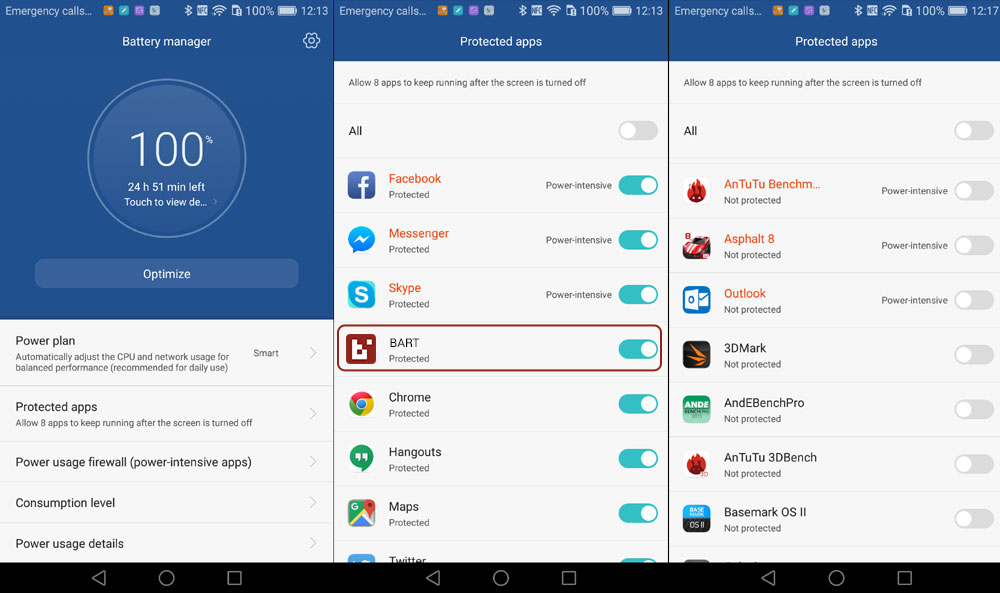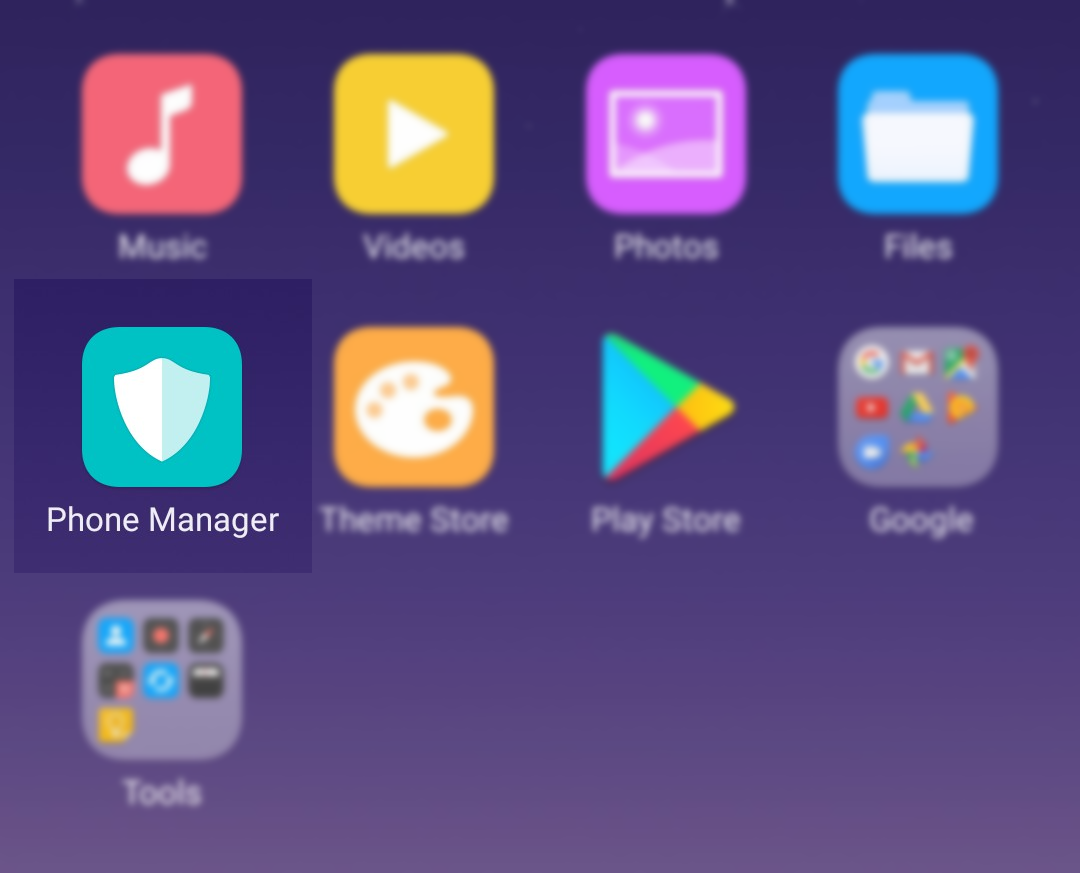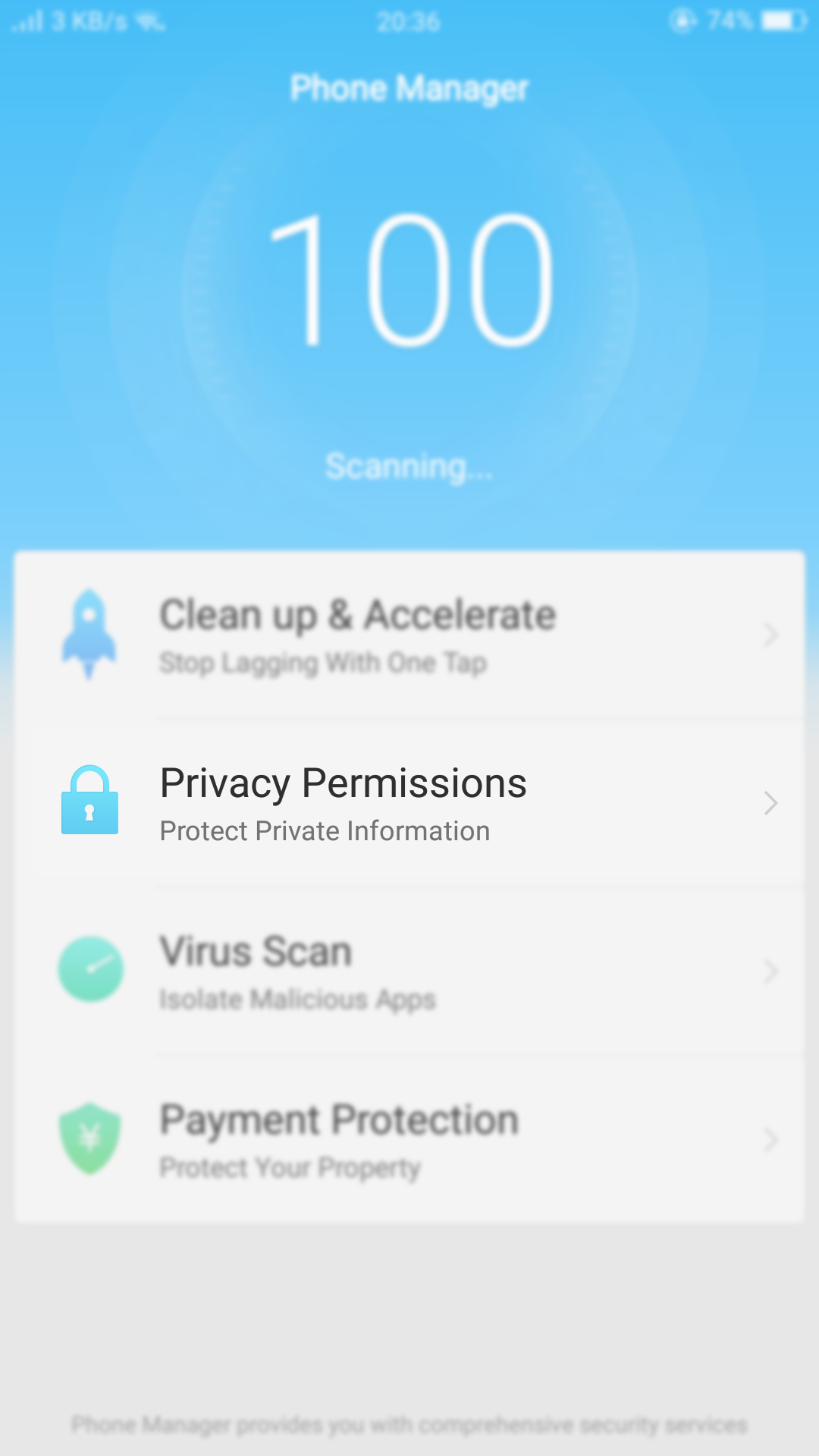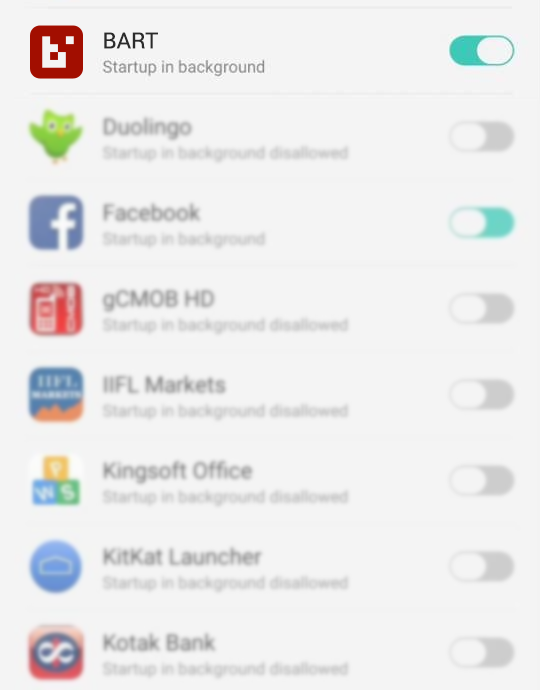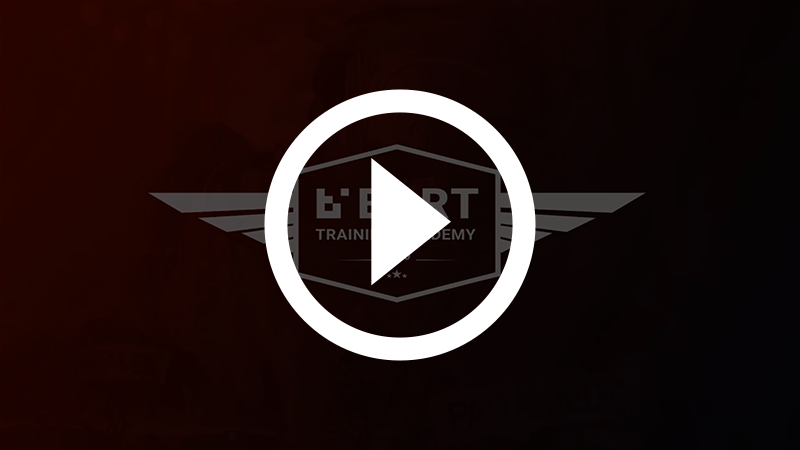Notifications are Broken on my Oppo Phone
Problem
You have an Oppo device and are not receiving BART push notifications.
Solution
Oppo devices generally have an inbuilt 'battery optimisation function', which can cause issues for BART members when a new push notification comes through. To ensure that your Oppo device is setup correctly for BART, please follow the steps below:
1. Go to:
Settings > Advanced Settings > Battery Manager > Protected Apps
2. Find BART in the list of ‘Protected’ apps
Use the toggle to ensure that BART is ‘white-listed’
3. Go to:
Settings > Apps > Advanced > Ignore Battery Optimisations
4. Find BART and ‘ignore it’
Please note: the wording is a little misleading; ‘ignoring’ the app actually means allowing it to run, as you’re telling the battery optimisation function to ignore BART. For more info on this function, checkout this article
5. Go to:
Setting > Notification Panel & Status Bar > Notification Centre
6. Find BART and activate
a. ‘allow notifications’ and
b. ‘priority display’
7. Lock the BART app in the ‘recent apps overview’ panel
a. Open BART
b. Hit the square ‘app overview’ button on the navigation bar
c. Pull down on that app to lock it into place
8. Navigate to the phone manager application
Once in the ‘Phone Manager’, navigate to:Privacy Permissions > Startup Manager
switch BART on – it should be green
If the steps above aren't working for you, we recommend installing the app 'DontKillMyApp':
DontKillMyApp
DontKillMyApp is a benchmark tool to see how well does your phone support background processing. You can measure before setting up your phone, then go through the setup guides and benchmark again to see how much has your phone been slacking in the background.
Features:
- DKMA benchmark: Measure how aggressively is your phone killing background apps
- Guides: Get actionable steps to overcome most background process restrictions
- Make a change:️Help smartphones stay smart by sharing your benchmark report to dontkillmyapp.com
Download DontKillMyApp on Google Play
Related articles
Watch: Resolving Smart Device Issues - First Steps