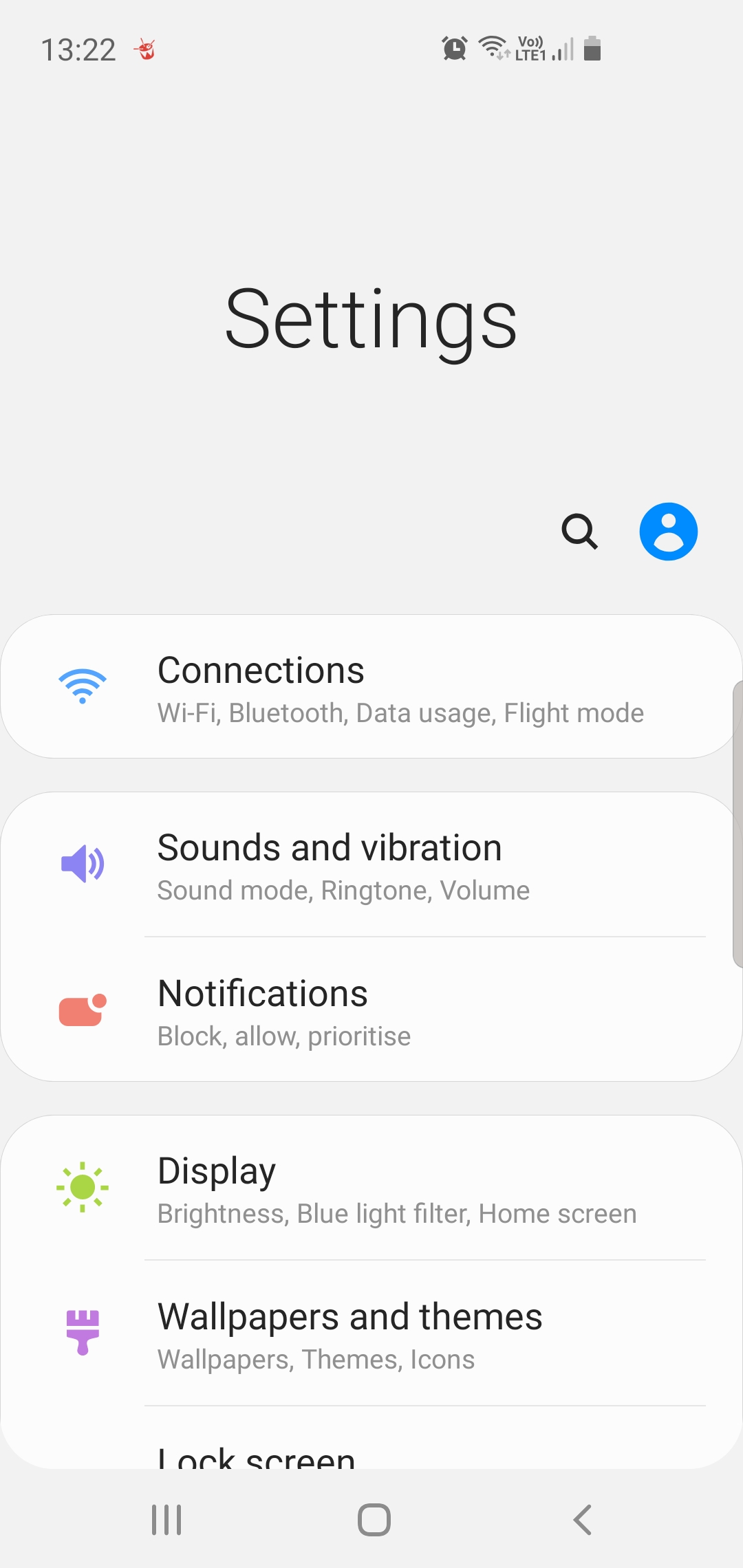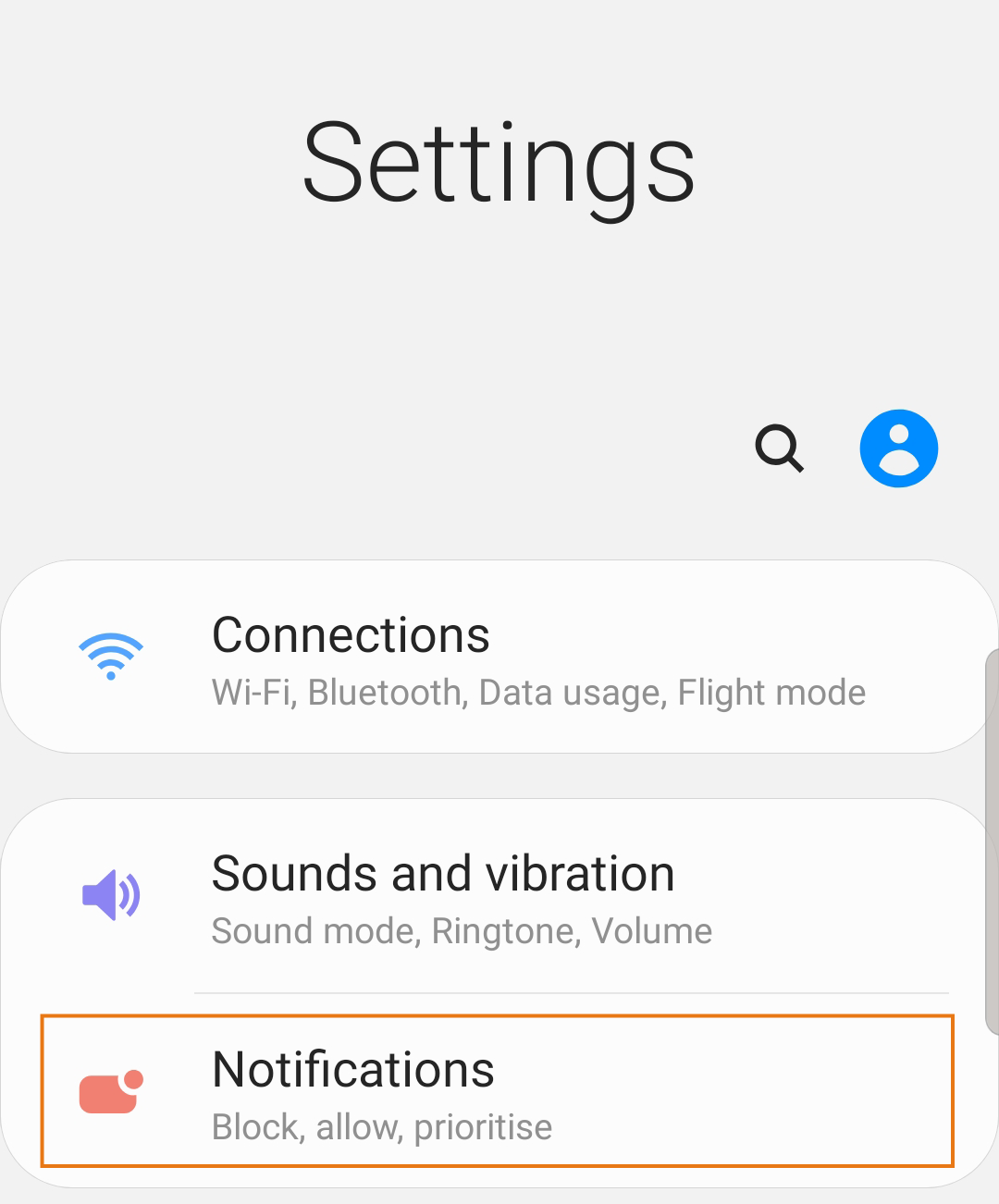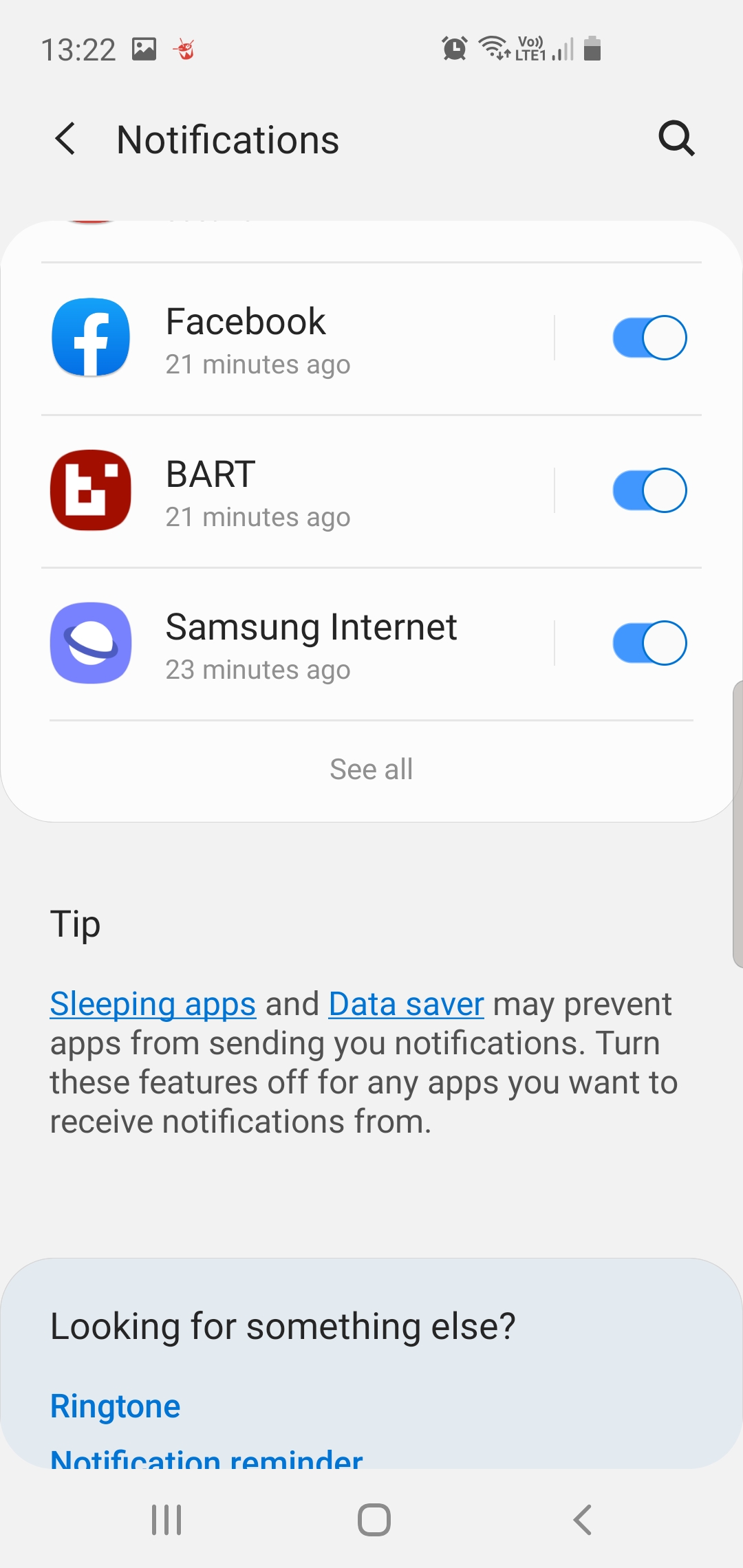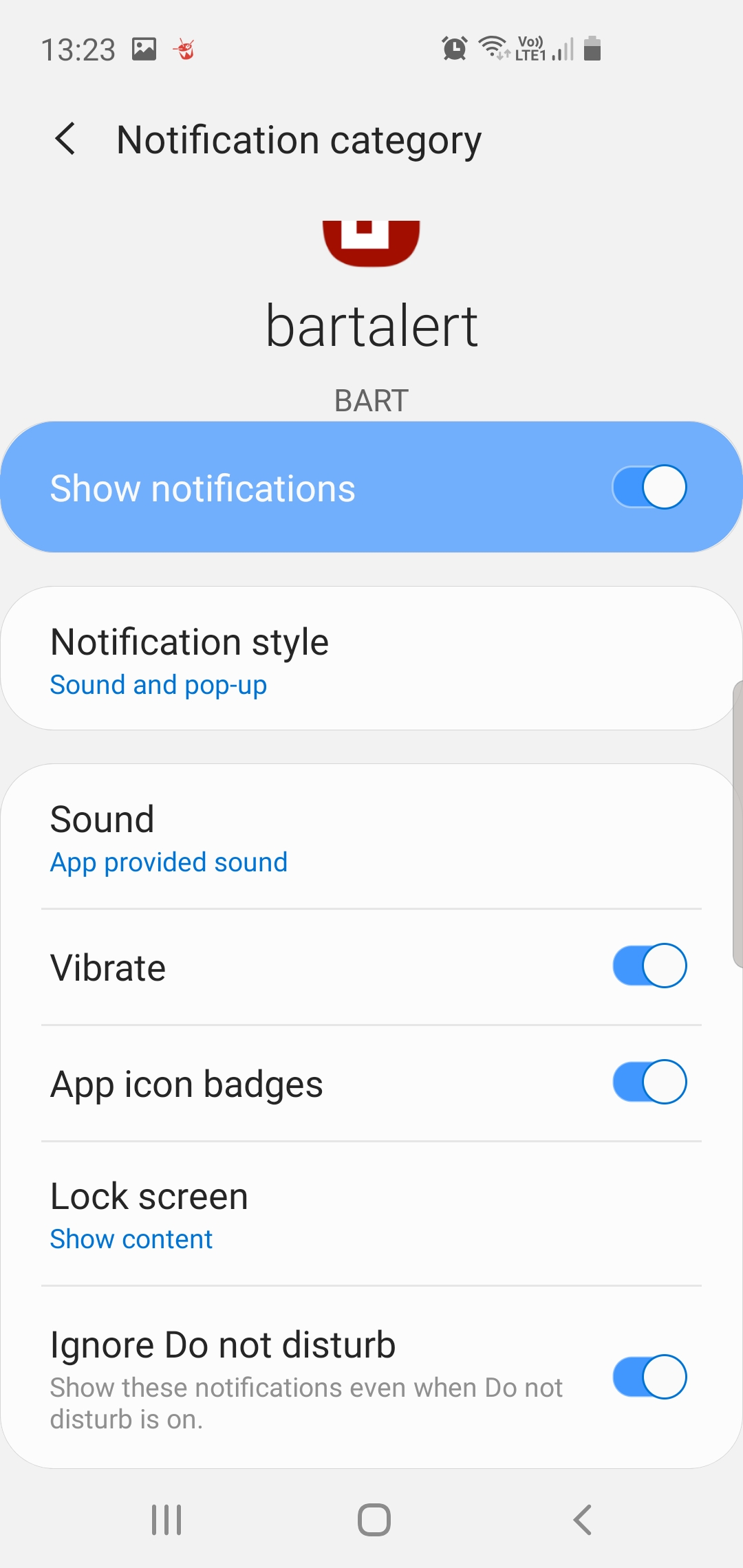Enabling BART notifications when your Android is set to 'Do not Disturb'
Introduction
You may already know that you can silence your phone with 'Do Not Disturb'. This mode can mute sound, stop vibration and block visual disturbances.
Fortunately, you can choose what you block and what you allow. This article takes you through the steps to ensure that you can still see and hear BART notifications, event when your device is set to 'Do not Disturb'.
Solution
Please note: Settings can vary by phone. For information specific to your phone, please contact your device manufacturer
Since Android 7 (Nougat) was released, Android users have had the ability to configure specific applications to override the 'Do Not Disturb' setting.
Step 1
Open your phone's Settings app
Step 2
Go to 'Notifications'
Step 3
Find the BART app in your list of applications and tap it
Step 4
Use the toggle provided to ensure 'Ignore Do not Disturb' is turned on. On some Android models and operating system versions, this option may also be called 'Override do not Disturb'.
Please note:
- You need to have a different sound set for 'alerts' and 'non-alerts' if you want a different setting for 'Ignore Do not Disturb'.
- If you have not received a push since installing the BART Team App, the categories will not appear.
If you have followed the steps above and you are still having trouble ignoring the 'Do not Disturb' setting, try the following:
- Ensure that your Android has been updated to the latest operating system - Settings > About Phone > Software Information
- Ensure you have updated your BART Team App to the latest version (click here for BART release information)
- Check your settings - Settings > Sounds and Vibration > Do not disturb > Allow Exceptions
- Restart your device