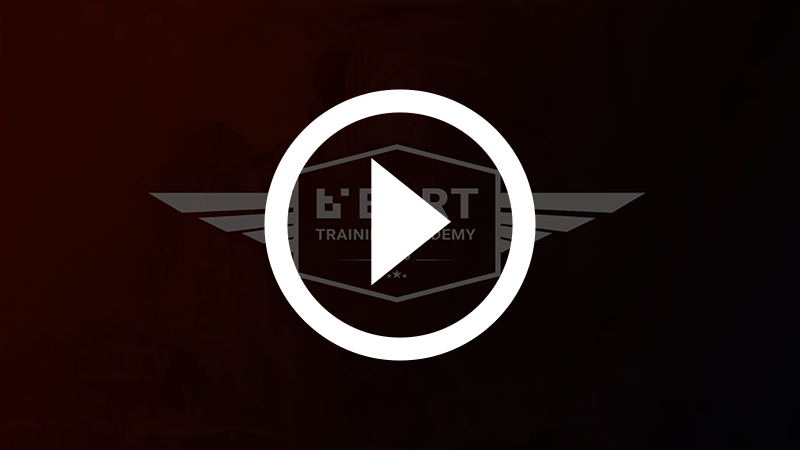Full Screen Message Mode
Full screen message mode allows you to tap and hold any broadcast from within the List View screen, and a full screen of that broadcast will display.
Please Note: The information below relates to the BART Team App.
How to Access Full Screen Message Mode
1. Open up the BART Team App on your device.
2. If you have the ‘Quick View’ screen enabled, use the hamburger icon in the top left hand side of the screen to pull up the main menu and select ‘List view’.
3. Pick one of your broadcast messages, and hold your finger on the message.
4. After a second or two, you should see the full screen view of your message.
5. From the full screen view, you’ll have the option of selecting and copying part or all of the message. Also If you have speech enabled in your settings, you can have the message read out to you.
6. To close the full screen view, tap anywhere outside the message area.
Watch: Full Screen Message Mode