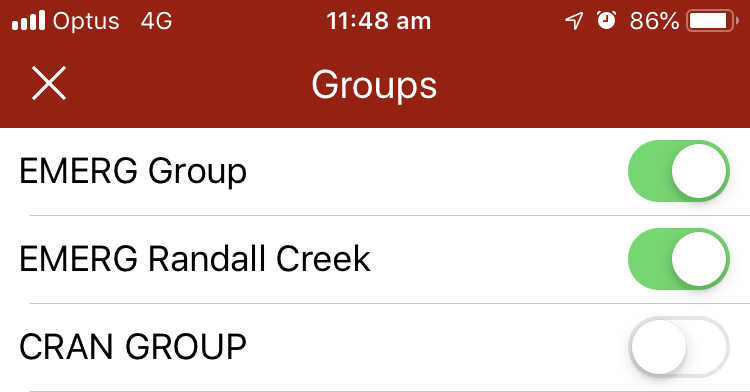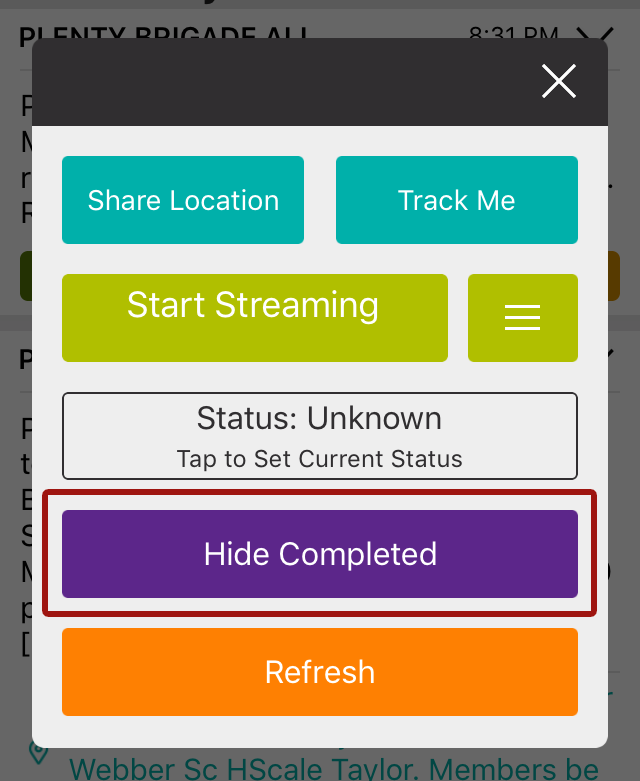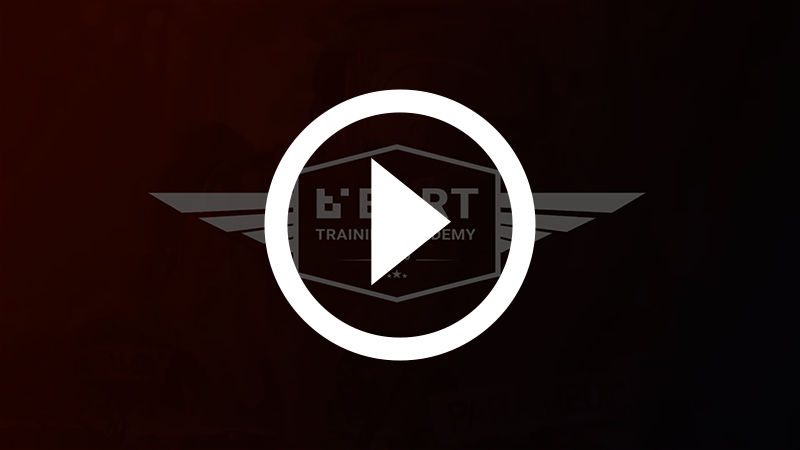I have a white screen with no messages
Problem
You've opened up the BART Team app on your Smartphone or Tablet, but no messages are displaying on the Broadcasts List View or Quick View screen.
Solution
There are a number of factors, which may prevent you from seeing messages within the BART Team App:
You haven't enabled any Groups
Check to make sure you have at least one group enabled by visiting 'Groups' from the main menu.
On your Smartphone or Tablet BART Team App, navigate to the Main Menu by selecting the hamburger icon at the top-left corner of the Broadcasts screen. Select the Groups Menu.
You will see the group or groups that you are a member of.
Select or deselect the toggle to enable or hide the Broadcast Messages from each of these groups. If you inactivate the group, you will no longer receive Broadcast Messages from this group.
You might like to inactivate the group if you go on holidays, are switching between multiple groups or you no longer wish to receive and view Broadcast Messages for this group. You can activate and inactivate these groups at any time.
In the example above, you can see that 'EMERG Group' and 'EMERG Randall Creek' have been enabled, but 'CRAN GROUP' is disabled.
'Hide Completed Incidents' is Enabled
If you have made sure you have at least one group enabled but still can't see any incidents, you may have 'Hide Completed Incidents' enabled. To check if this setting has been enabled, tap the 'Quick Options' icon in the top right hand corner of the screen.
When the quick options dialogue box appears, look for the 'Hide Completed' incident list setting. By tapping 'Hide Completed', you will only see the incidents that are still active. Alternatively, if you tap on 'Show Completed' you will see the entire list of incidents - regardless of whether they have been completed or not.
Related articles
Watch: Resolving Smart Device Issues - First Steps